User Guide
Ethereum Token Import into CMP
Import Prerequisites
This topic describes the prerequisites for importing an external Ethereum Wallet into DTCC Capital Markets Platform. Any user profile can import an external Wallet.
In addition to minting and issuing Tokens through Capital Markets Platform, the platform allows the import of external Wallets with Tokens that have a transaction history outside of Capital Markets Platform. This functionality enables allows Capital Markets Platform users to leverage a Token's lifecycle management, despite not having been created in the platform.
User Prerequisites
The following are the user prerequisites prior to importing a Token into Capital Markets Platform:
- The user has a funded Base Trade Wallet on the same blockchain to enable the Token import.
- The user has an Approval Wallet into which to import the Token, as well as the relevant signing authority to perform the critical Wallet functions, for example, mint and burn Tokens.
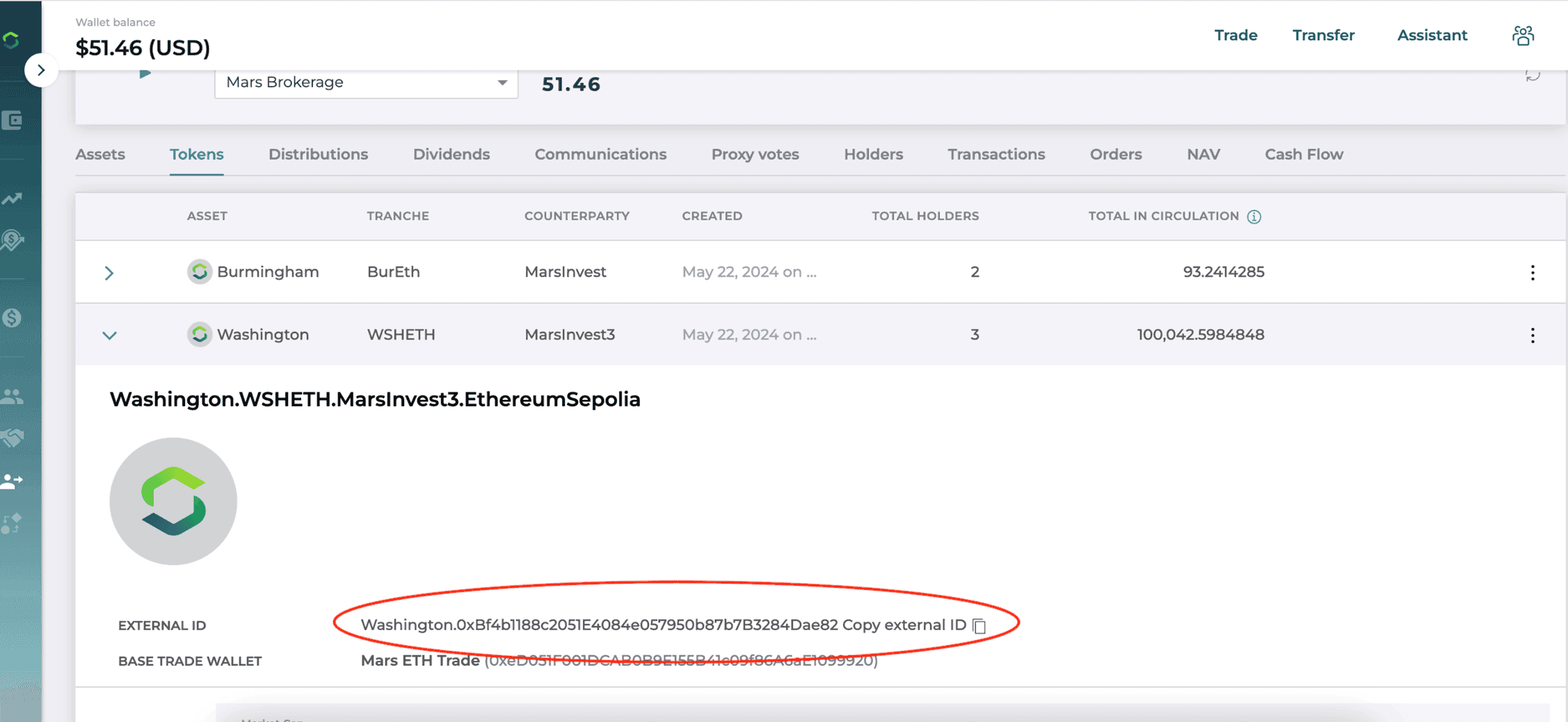
Info
When the token is issued from one of the Capital Markets Platform environments (QA, demo, rel, and so on.), the approval Wallet can be determined by the external ID for a CMP token, which is available on the Tokens page.
Required Information to Perform Import
Reference this list for required information and syntax examples to import externally created Tokens:
- The Token is an externally created CATF-20 Token
- You must have the Smart Contract (Token) and the address (Token to be imported). Sample syntax: 0x36B320faD89499b49C70BDDBACbA3892bA496e36
You must have the symbol of the relevant blockchain, for example, PHX. Note: the symbol appears before the dot in the ExternalID)
When importing a Vault Token
- Ensure you have Wallet signing authority (approval)
- Sample Address: "0x5d18bca0e4GA2845fcf8Cb823b4d67E7f4Fc5A32"
- Sample Private Secret: "2b38439f924078bcf1xXx98aAaa419d95223eaf8d2a90b122bac3c37bc5f052e"
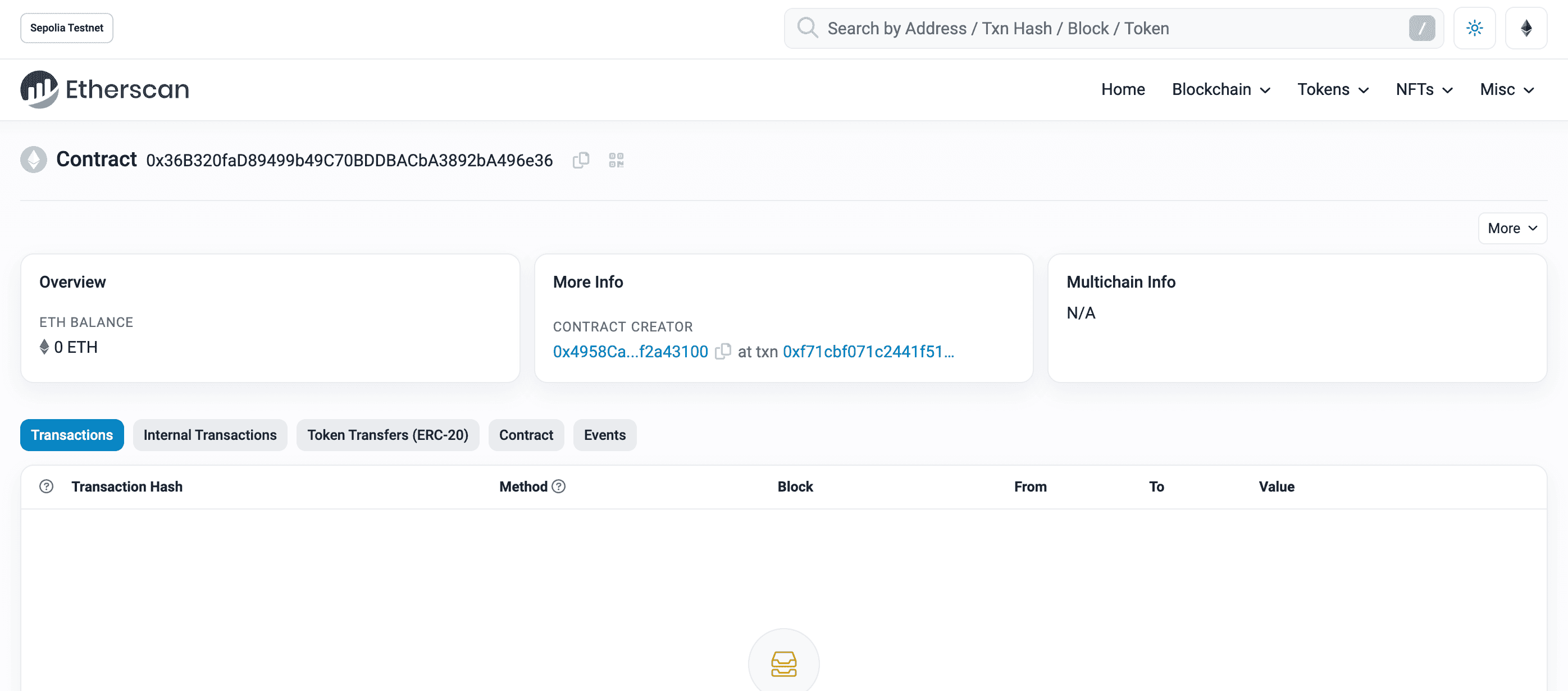
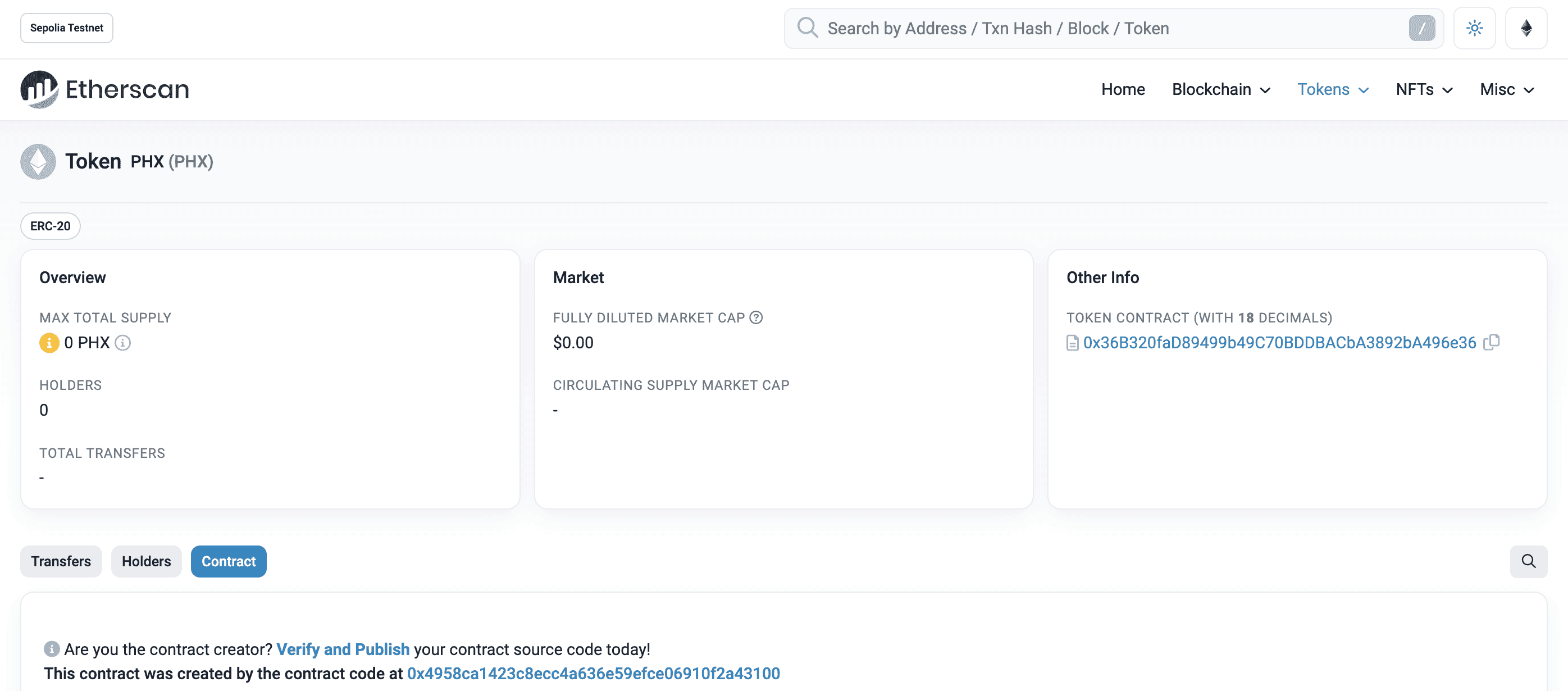
Confirm Token Details
- Go to https://sepolia.etherscan.io/
- Add /token/ at the end of the url, followed by the Token address, and #code. For example: https://sepolia.etherscan.io/token/0x36B320faD89499b49C70BDDBACbA3892bA496e36#code
To view more detailed information about Token such as symbol and holders, replace "address" in the URL with "token"

Importing an Approval Wallet
This topic describes how to import external Wallet into Capital Markets Platform.
Info
Review Prerequisites to ensure the external Wallet can be imported into Capital Markets Platform.
The Approval Wallet is the Wallet that signs transactions for the Token. For a Token created on the Capital Markets Platform, the Approval Wallet is the same Wallet as the Issuer Wallet.
Obtain Wallet Information
To obtain the Approval Wallet (Issuer Wallet) information:
Click the Wallets icon on the left menu bar
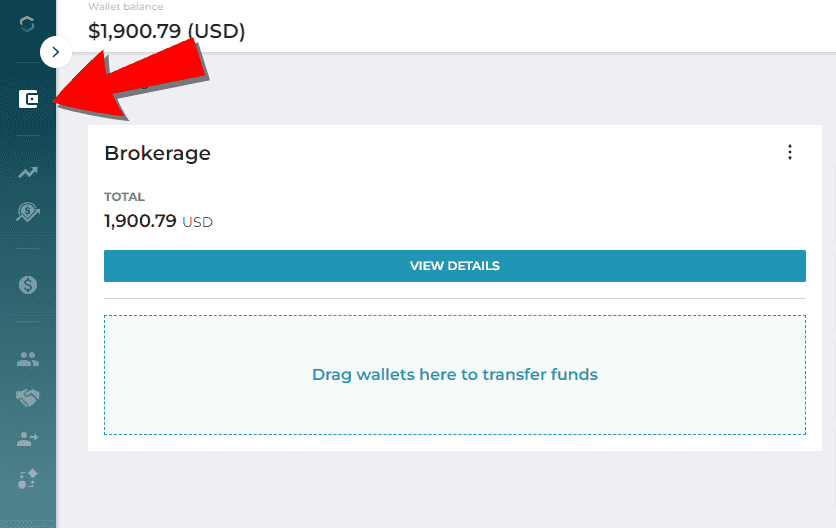
From the Wallets screen:
Select the network that the Wallet is on
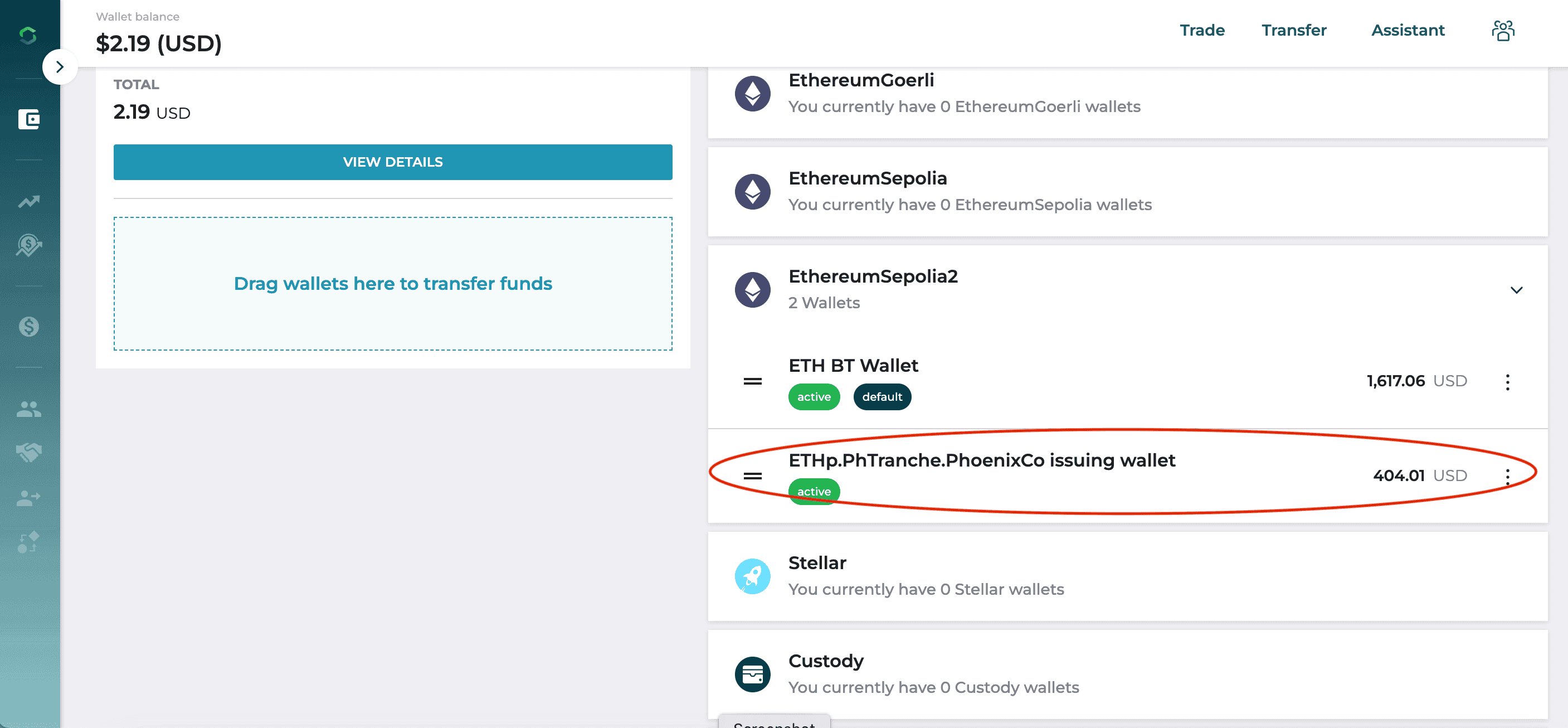
Select the Wallet that has the same asset name, tranche, and counterparty with the “issuing wallet” as the Token to be exported. From the dropdown menu, select "Export"
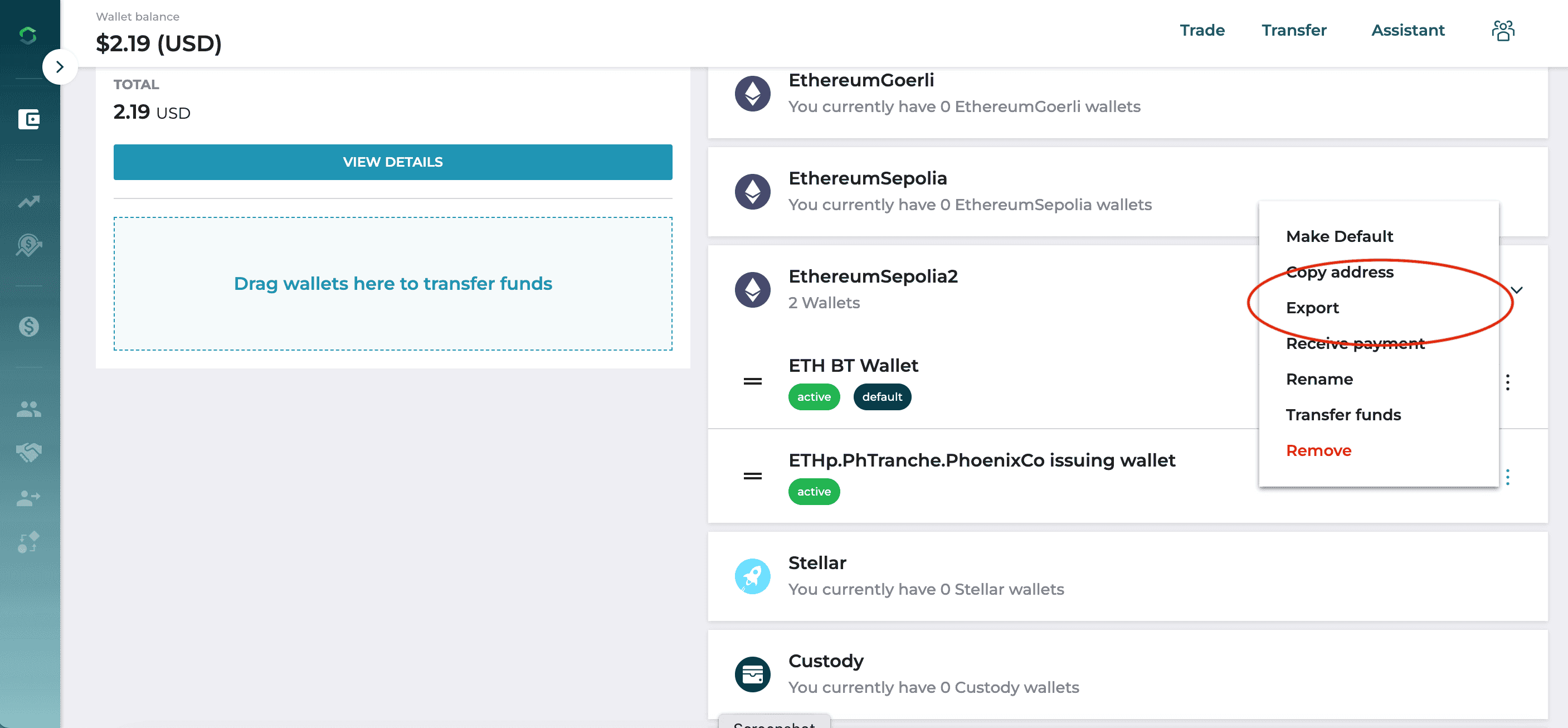
Click the "Display Secret" button
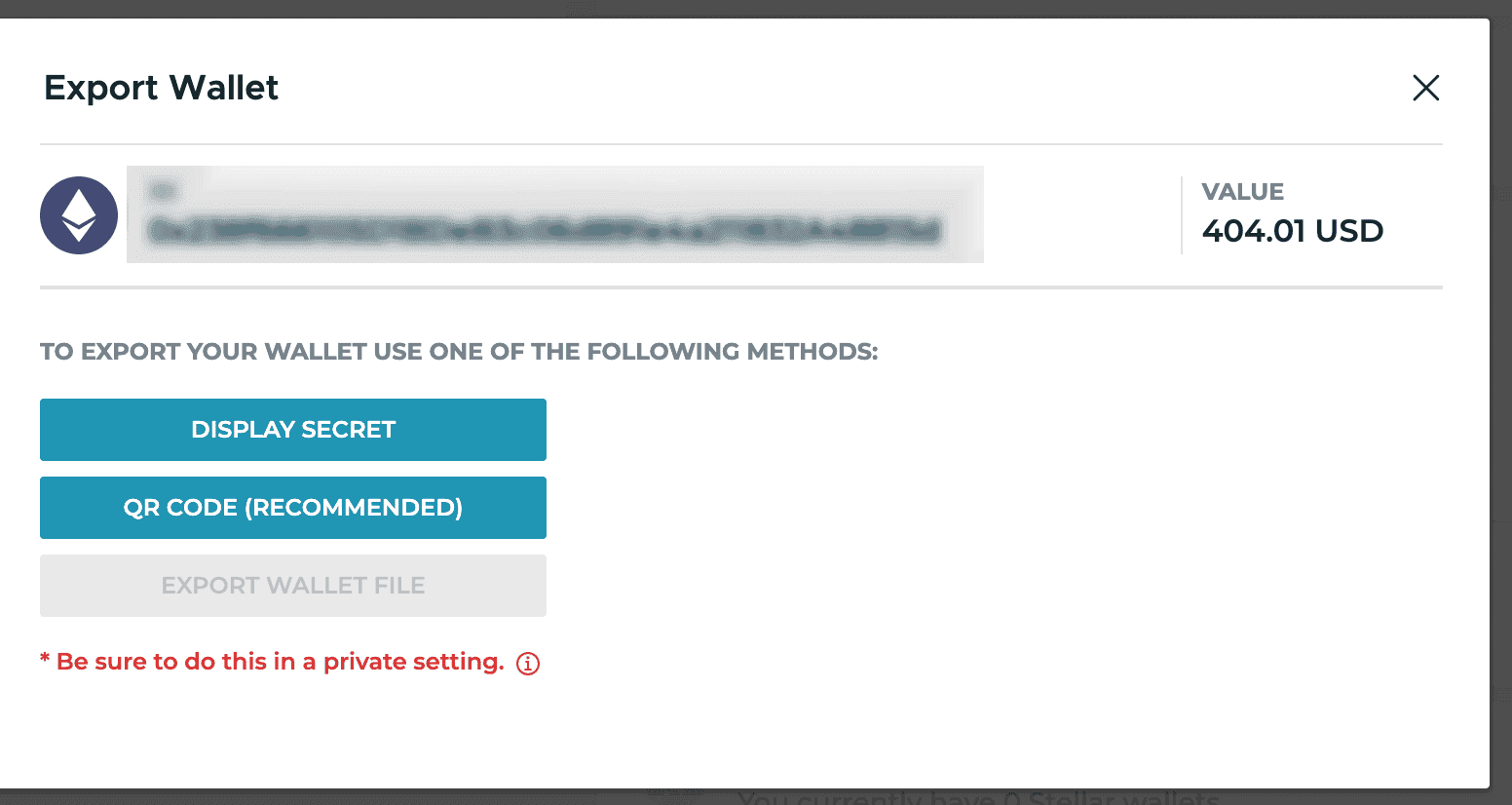
Copy the Wallet ID and Secret Key and save them where you can easily access them when importing the Wallet
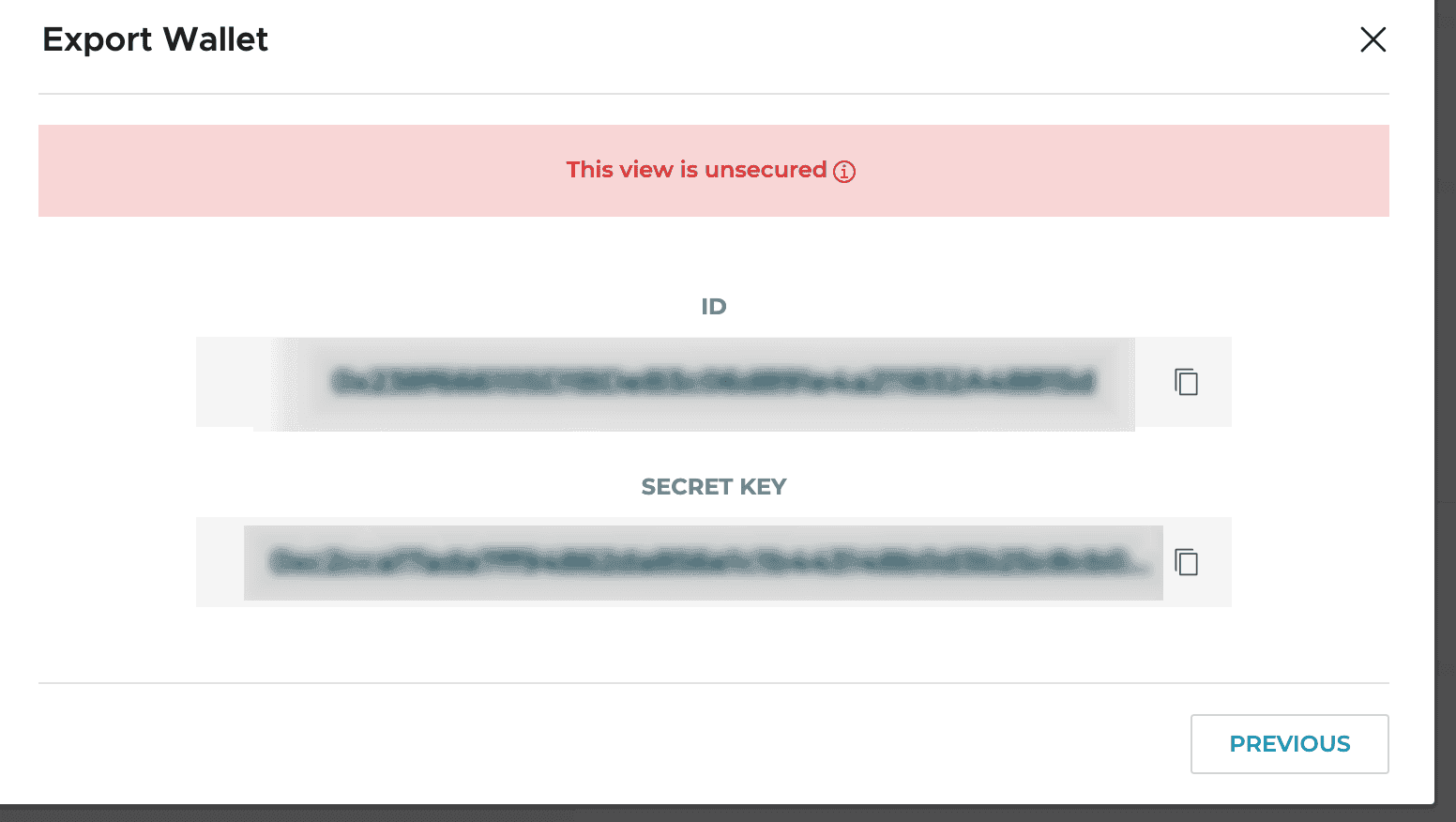
Importing the Approved Wallet
Follow the steps below to import the Wallet for which you obtained information in the steps above.
From the Wallet screen, select the "Add Wallet" button
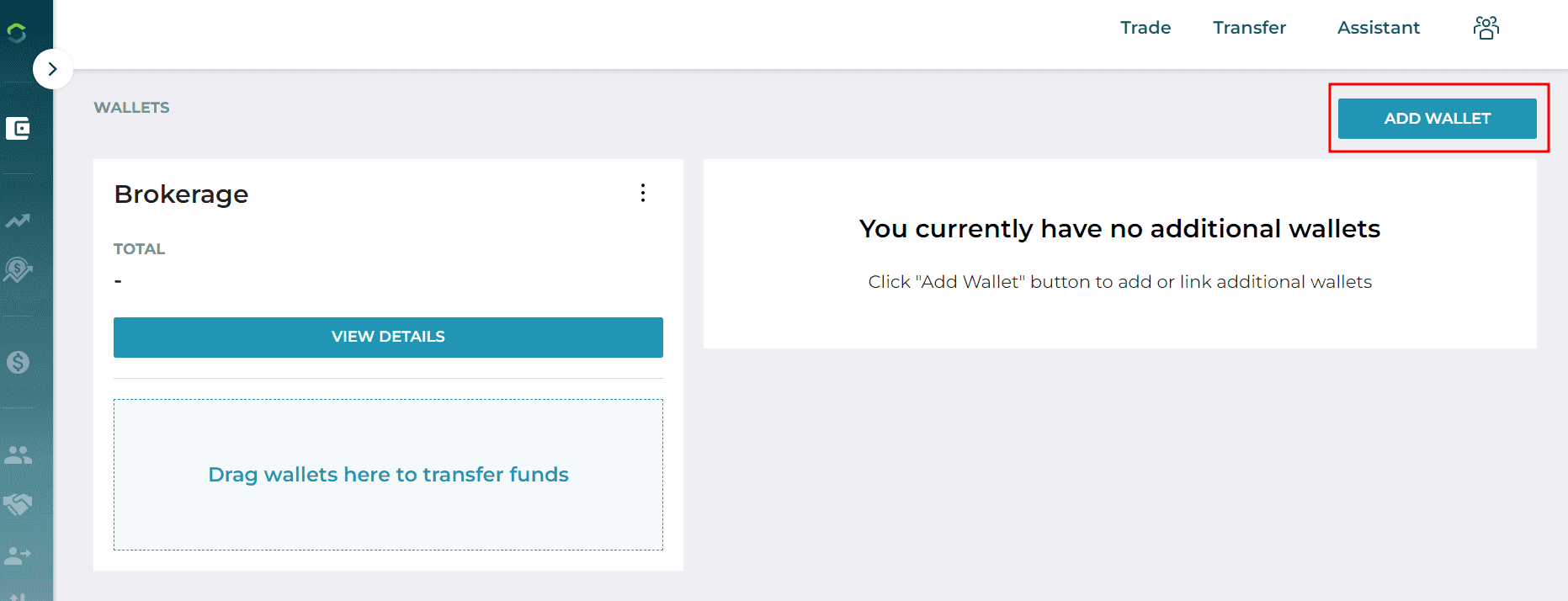
Select "Link to existing wallet", then click the "Manually Enter Code" button
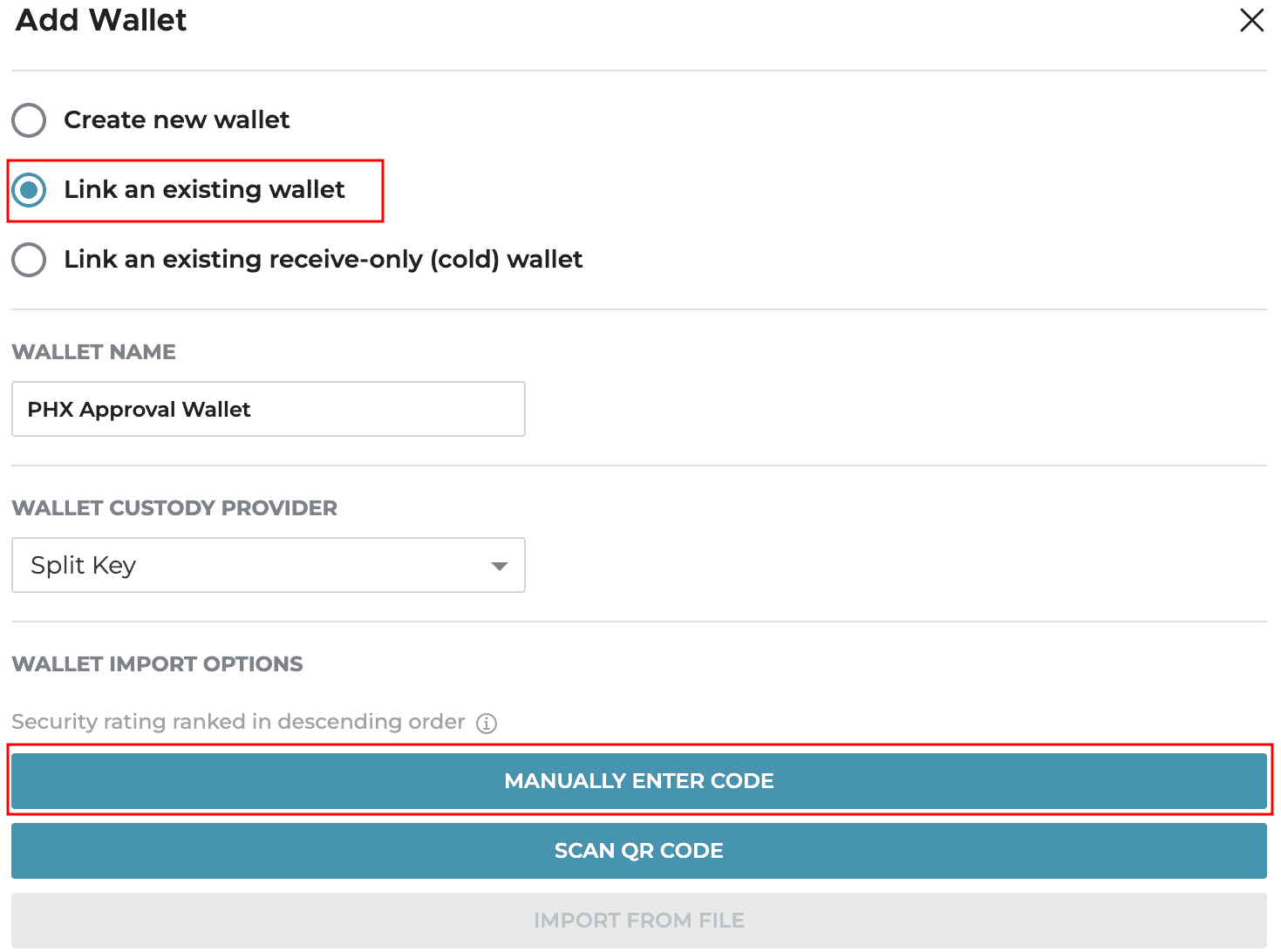
Complete Wallet to Link and Wallet Secret fields from the Obtain Wallet Information instructions above. Then click "Next"
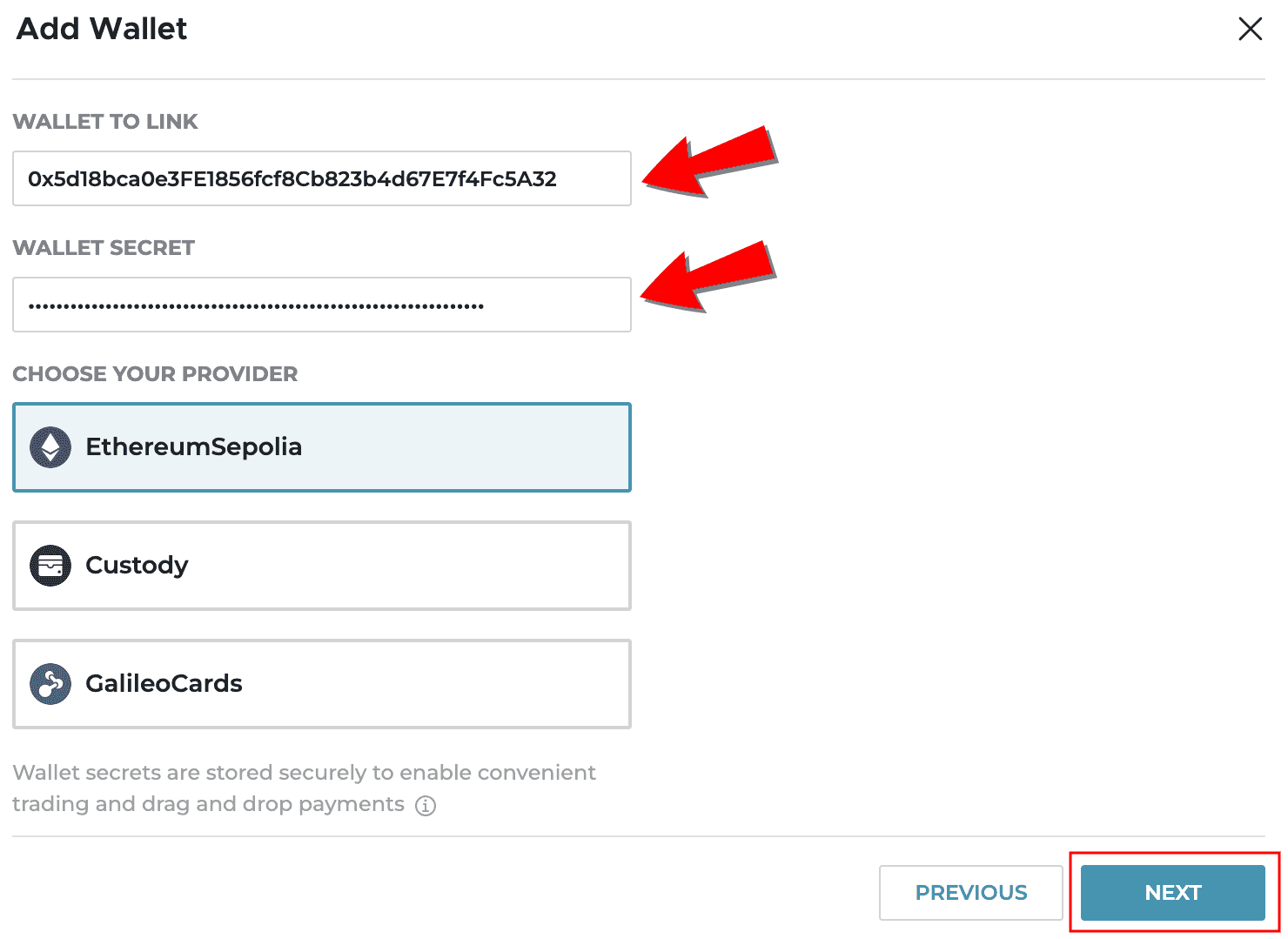
Select "Import"
Importing a Token
This topic describes how to import an external Token into Capital Markets Platform.
From the home dashboard, select Issue Token
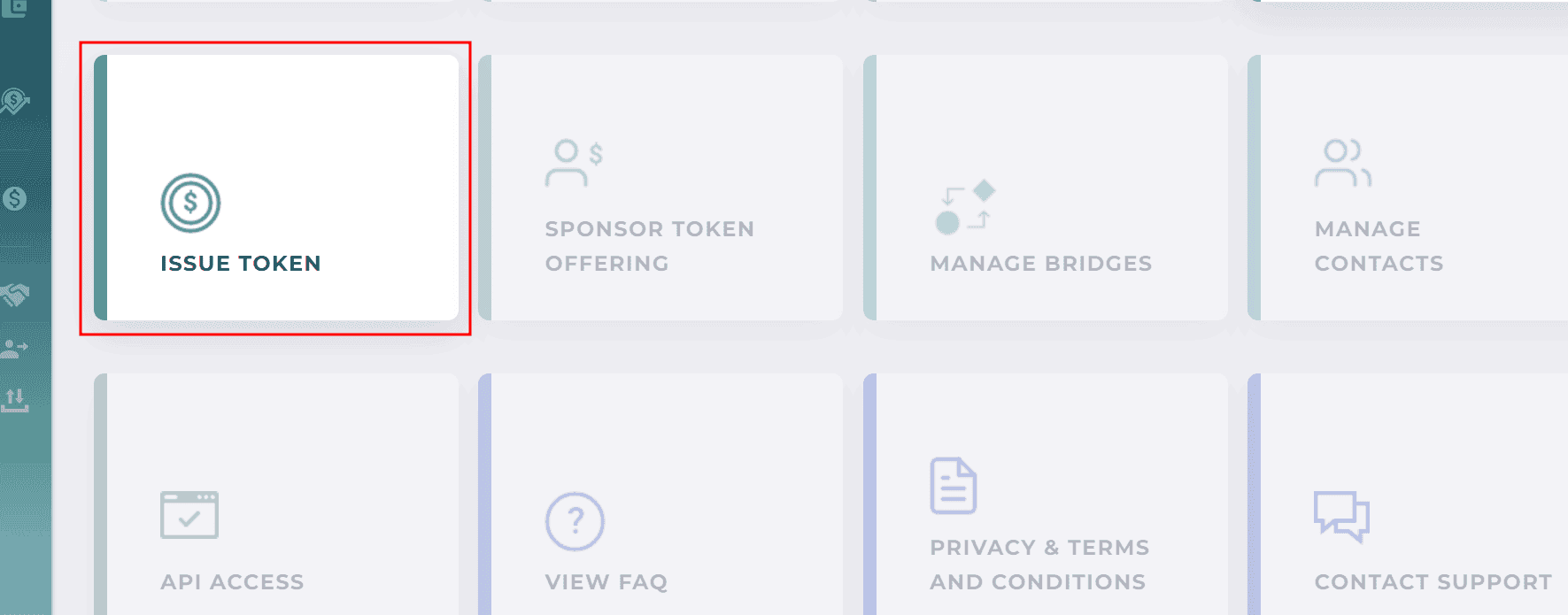
Confirm you are on the Assets tab (default tab on the Issuers screen)
Select the Asset that you wish to import the Token to. Note: Make sure to use the directional carets to expand the Asset details and view its Tranche.

Either create a Tranche or select an existing one.
- A tranche can have one Token per supported ledger. For example, a Tranche can have one Stellar Token, one Ethereum Token, etc. View instructions on how to create a new Tranche.
- The imported Token’s asset name is determined by the characters that appear before the dot (symbol) in the external token id, rather than the asset name designated in Capital Markets Platform. For example, if the Asset name in Capital Markets Platform is PHX but the external token id is ETHp.0x7F76b6Fb06EeE657A64b07C7CC42Ed7794B3F849, the Asset name of the imported token will be "ETHP"
- The Tranche and Counterparty name are determined by those set up in the receiving Capital Markets Platform. The imported Token address does not affect them.
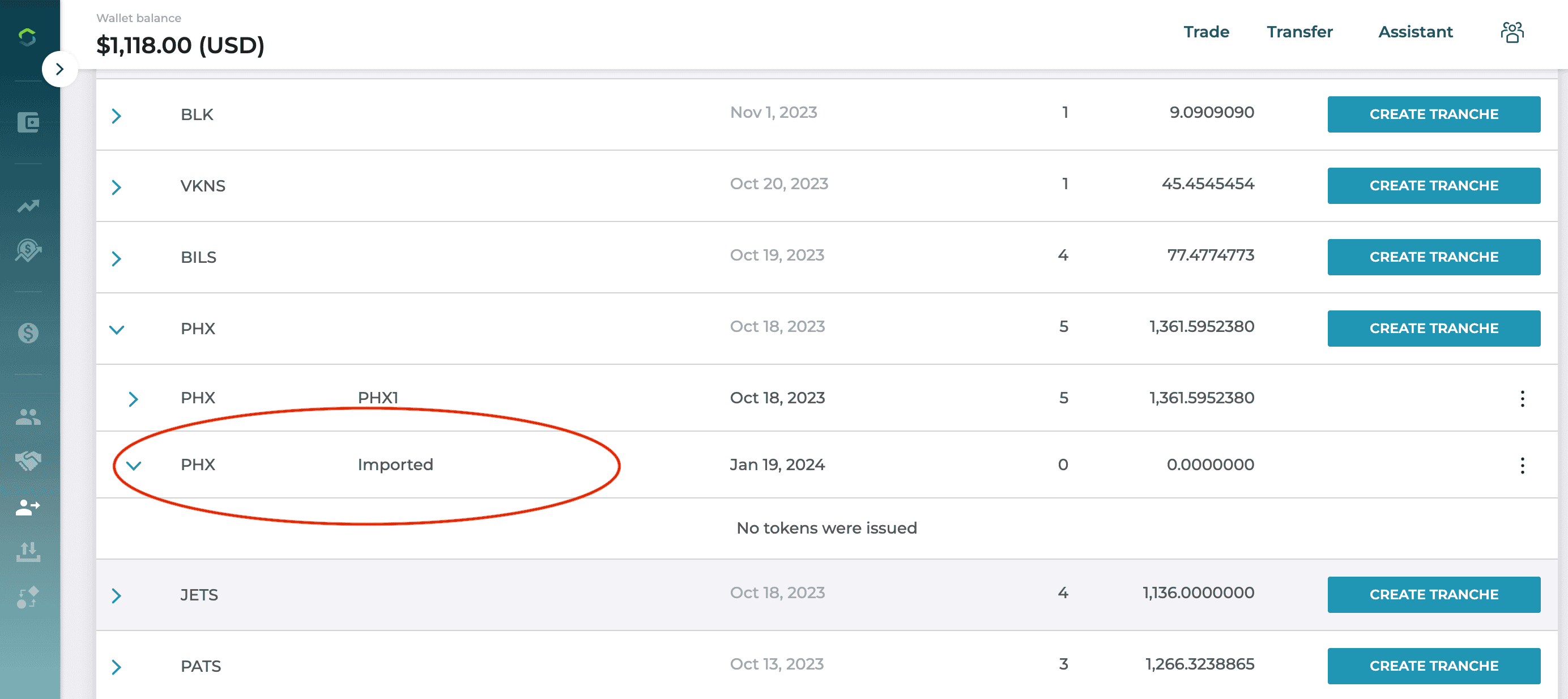
Click the vertical eclipses icon and select "Import Token"
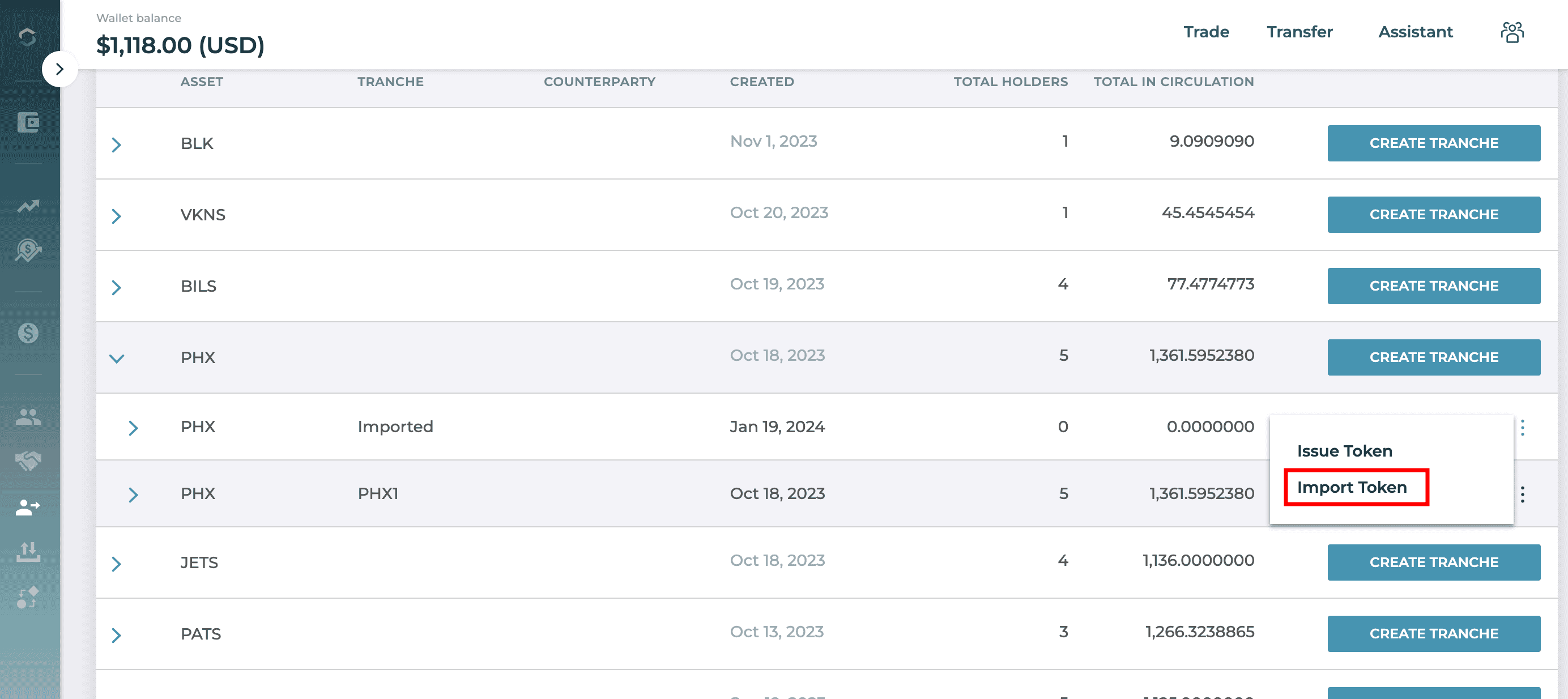
Complete the required fields in the Import Token form, then press "Next"
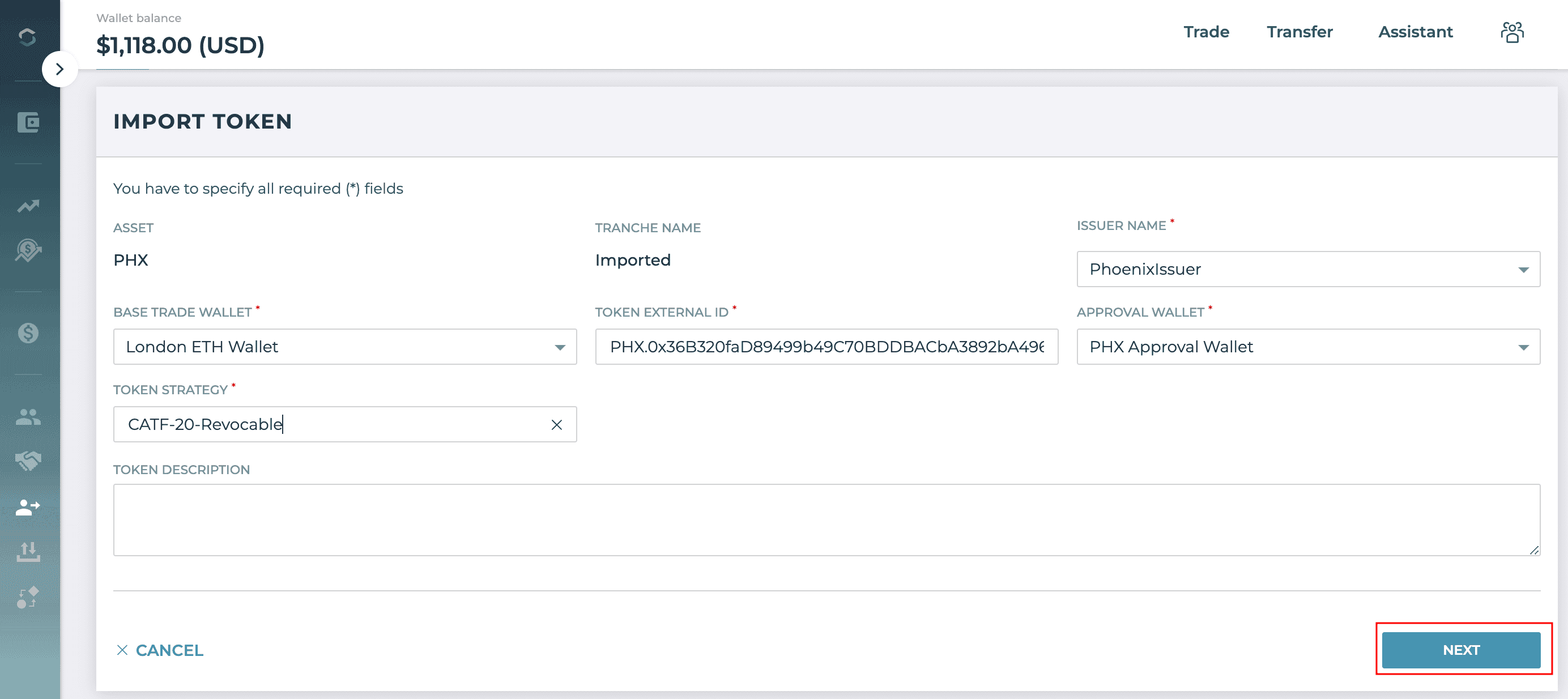
Select Import at the bottom of the Set Additional Attributes screen; this screen displays the off-chain Token attributes. Note: Click the Refresh icon on your browser to reload the page and view the newly imported Token.
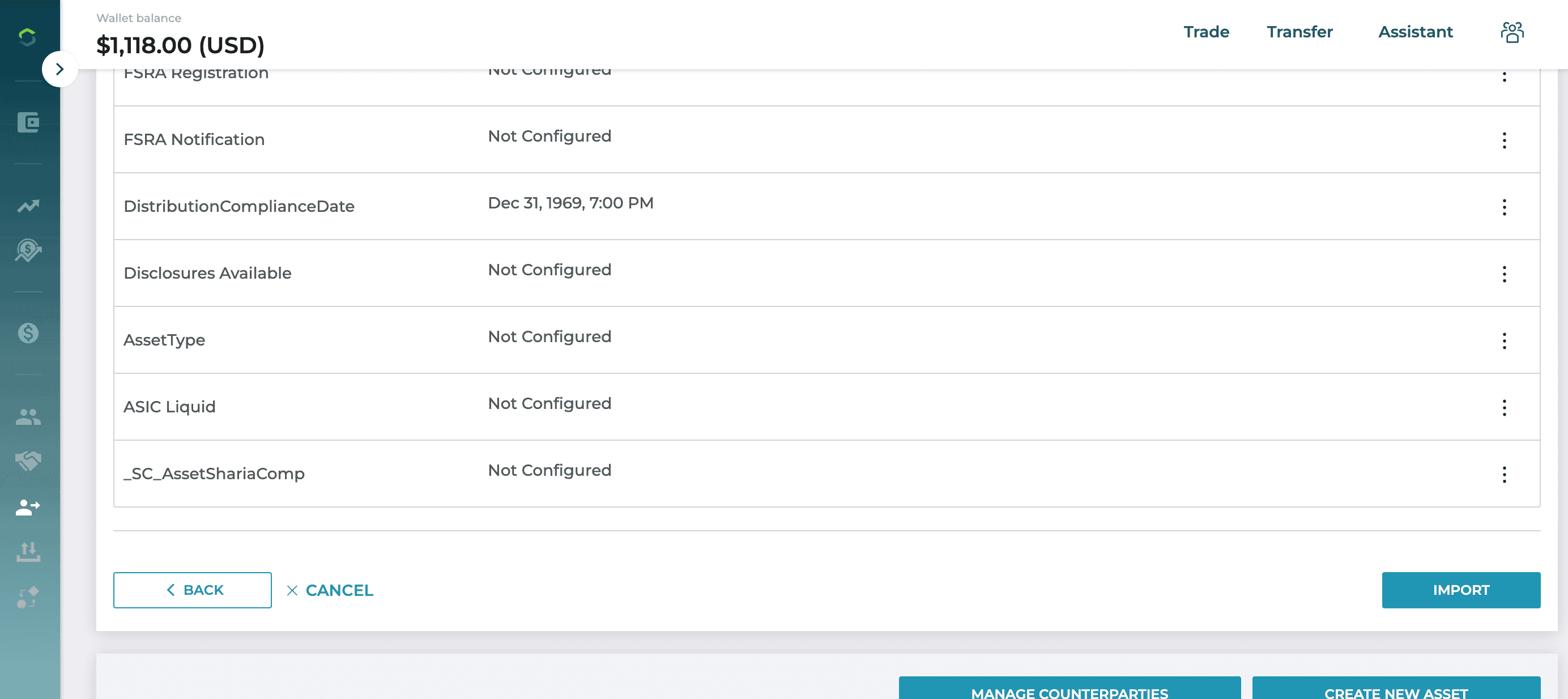
After confirming the successful import of the Token, you can manage it as you would any other Token in Capital Markets Platform (for example, minting, burning, or assigning the Token to a Transfer Agent).