Developer Guide
Token Set Up
Token set up end points relate to creation, set up, and deployment of tokens on-chain.
View Assets
User Interface & Actions
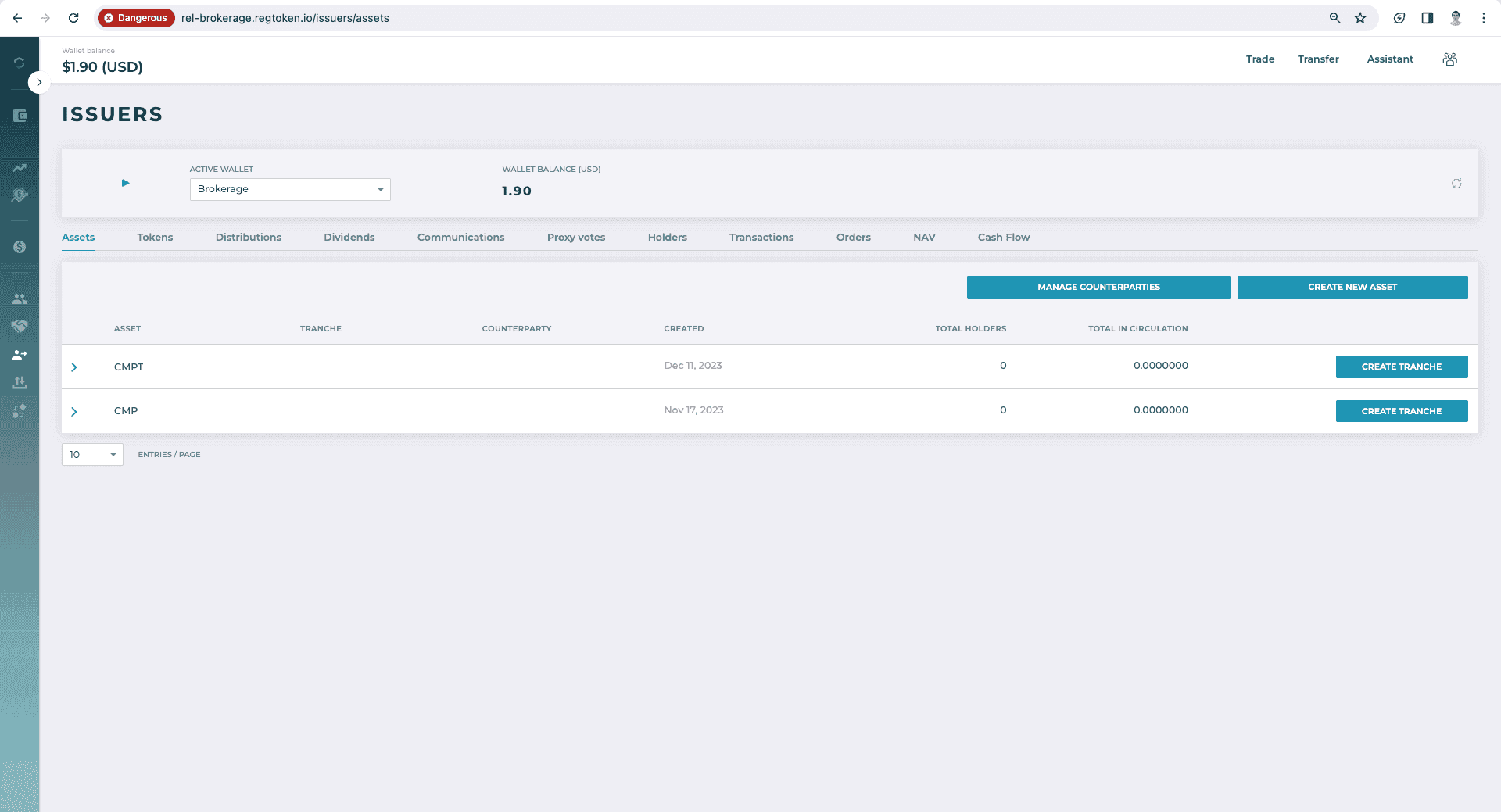
End Points
- 1get
{bkg-baseURL}/v1/issuer/tokens?includeTokenInfo=false
- 2get
{bkg-baseURL}/v1/wallets
- 3get
{bkg-baseURL}/v1/data/providers?isDefault=true
- 4get
{bkg-baseURL}/v1/wallets/b938078f-2628-4070-96ad-f6c96760e249/short-grand-total
- 5get
{bkg-baseURL}/v2/issuer/assets
Create/View Counterparties
User Interface & Actions
Click on the "Manage Counterparties" button
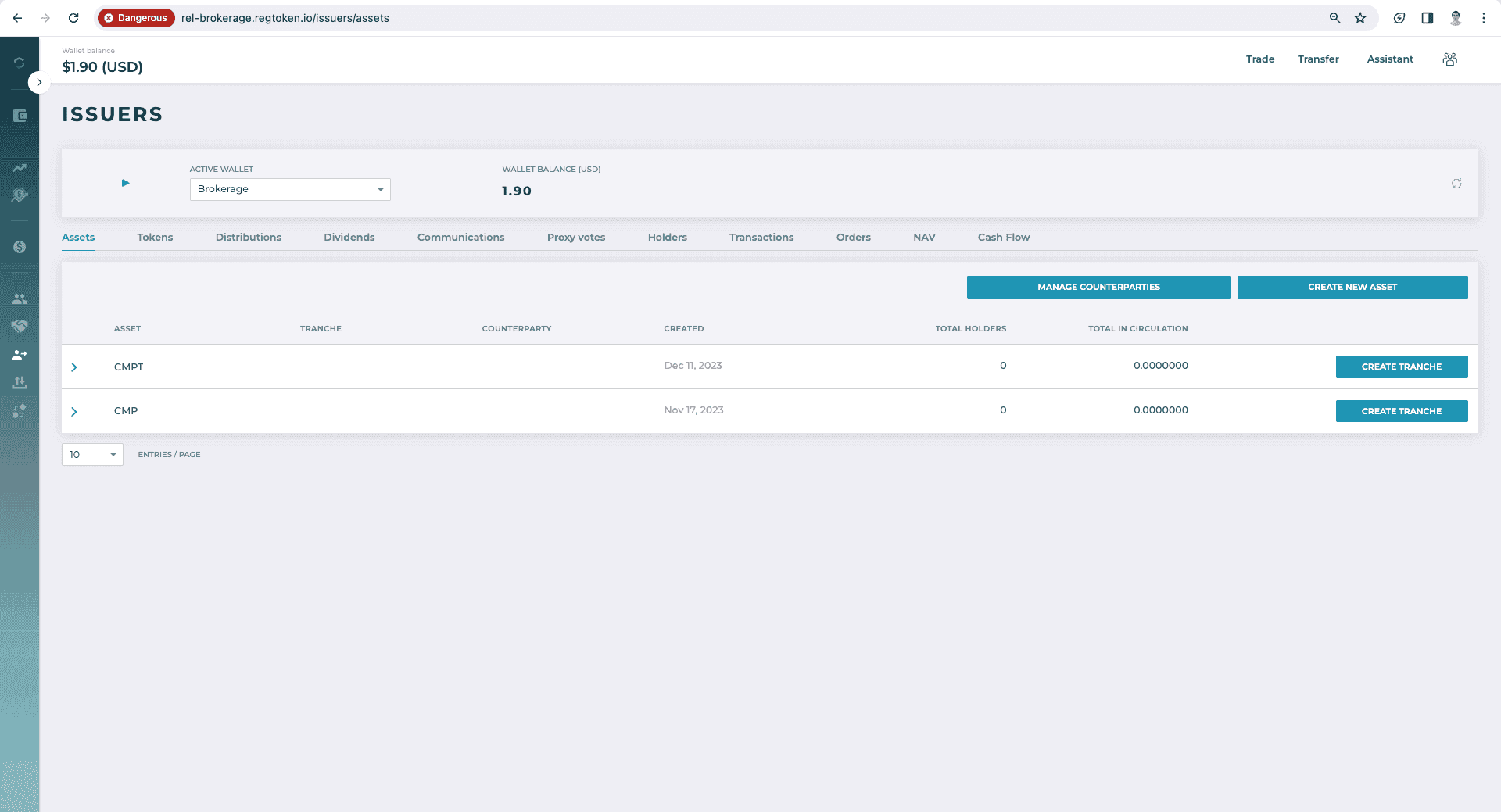
Enter Counterparty name and click the "Create" button
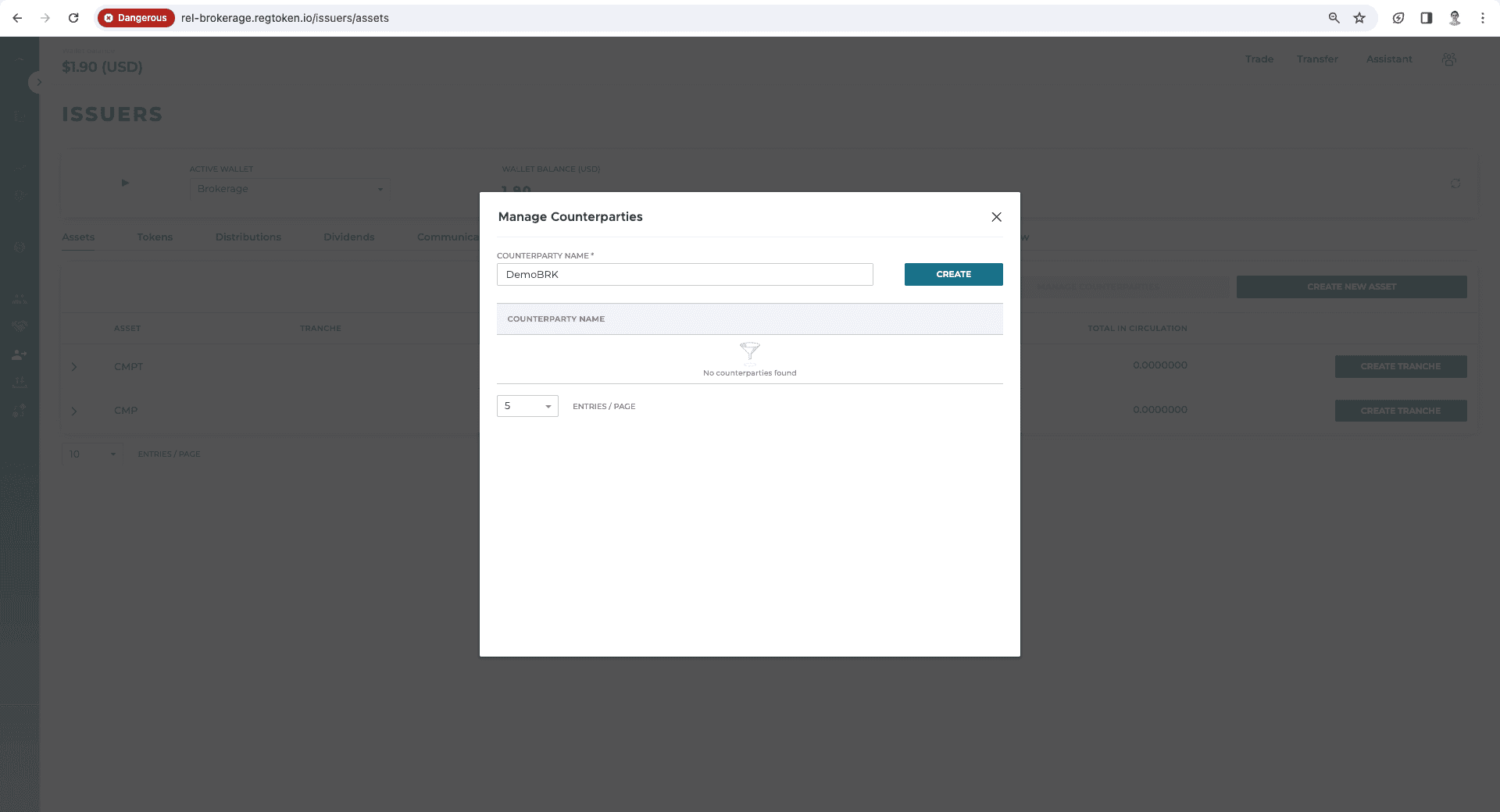
End Points
- 1get
{bkg-baseURL}/v1/counterparties
- 2post
{bkg-baseURL}/v1/counterparties
Update Counterparties
User Interface & Actions
Click the "Edit" button and update the counterparty name. Then click the "Create" button
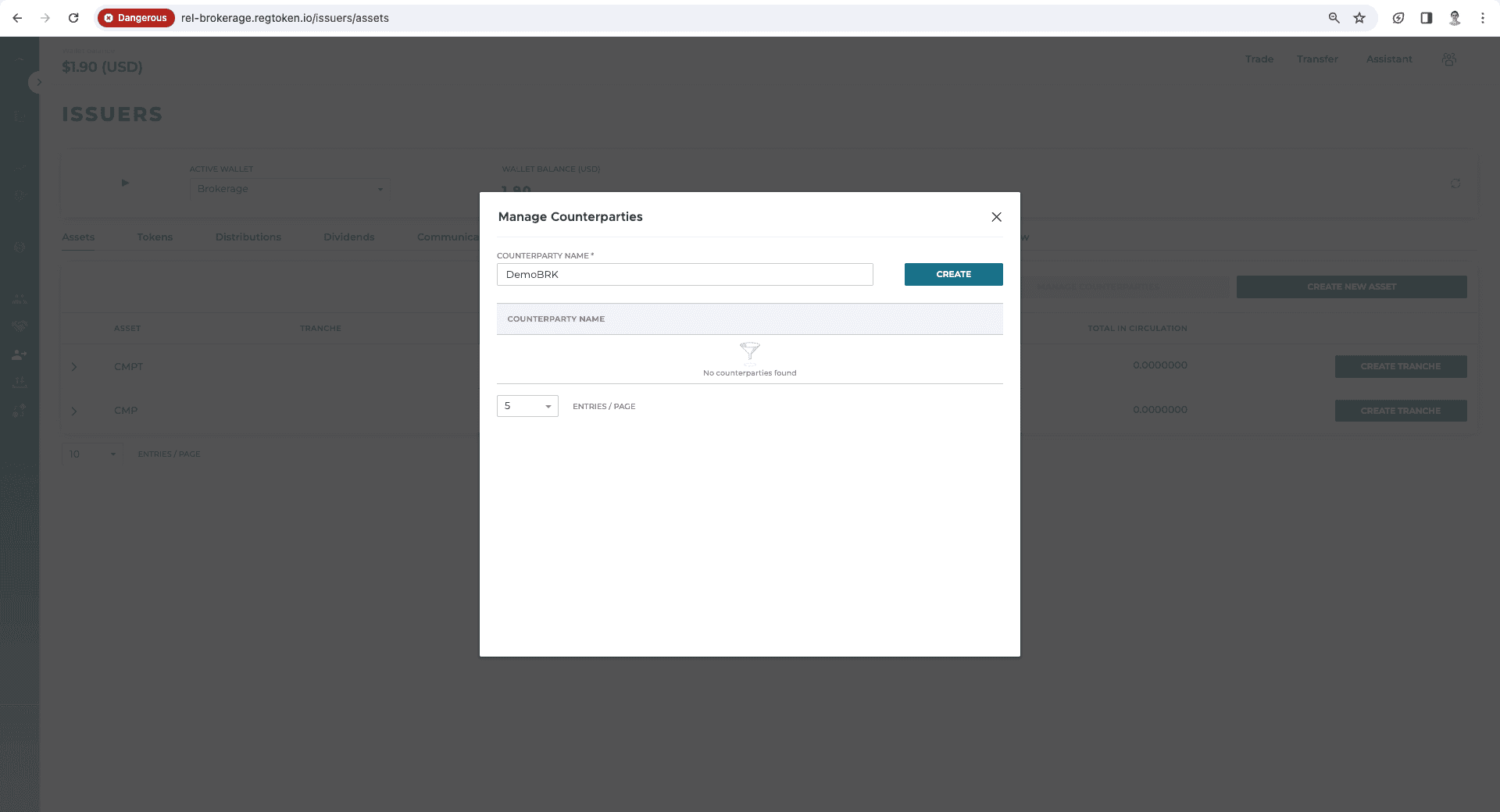
End Points
- 1put
{bkg-baseUrl}/v1/counterparties/2ac178d3-04de-4841-b1a3-d8b2a7b5e057
Delete Counterparties
User Interface & Actions
Click the "Delete" button
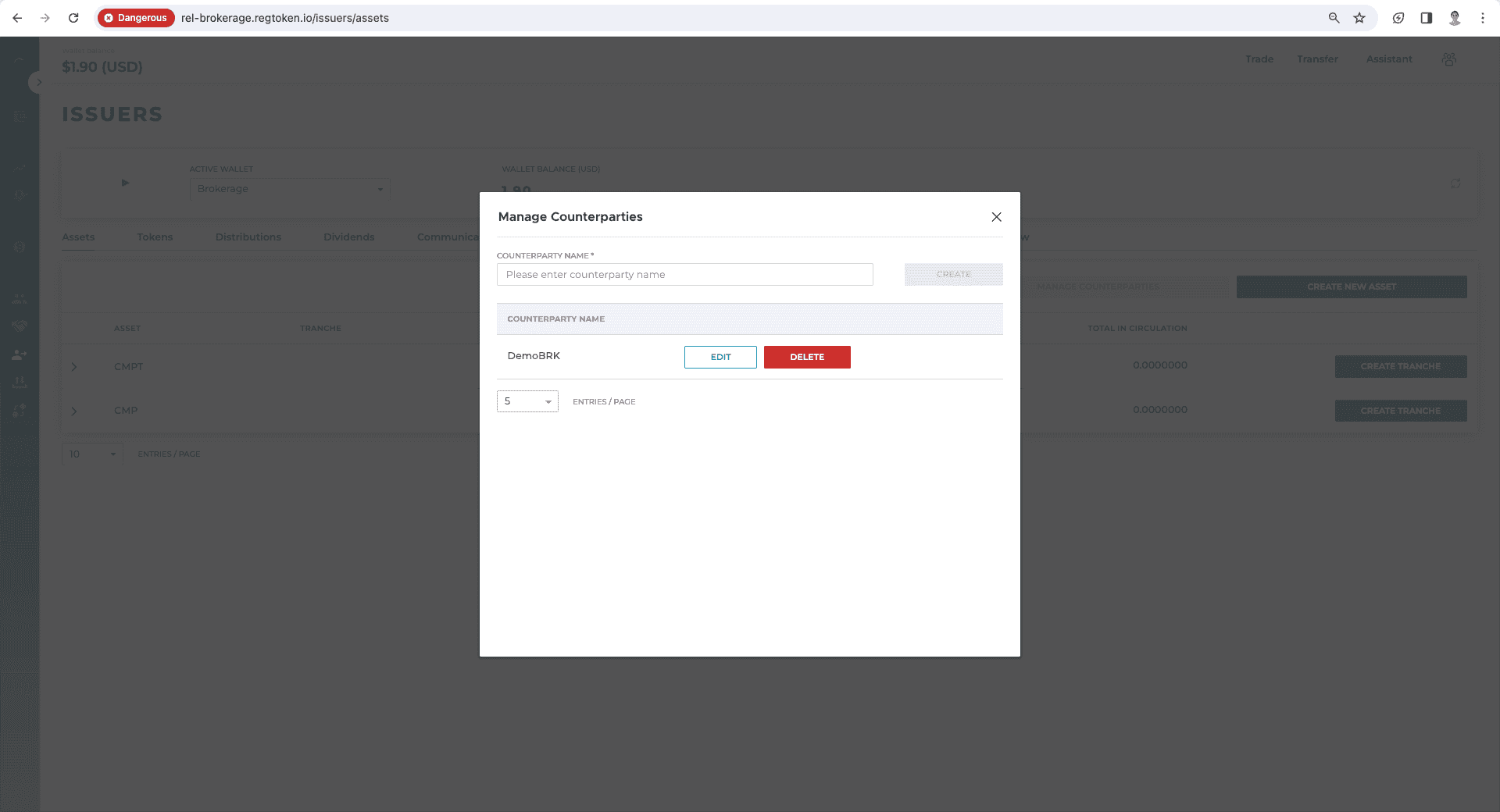
Confirm that you want to delete the counterparty by clicking the "Yes" button
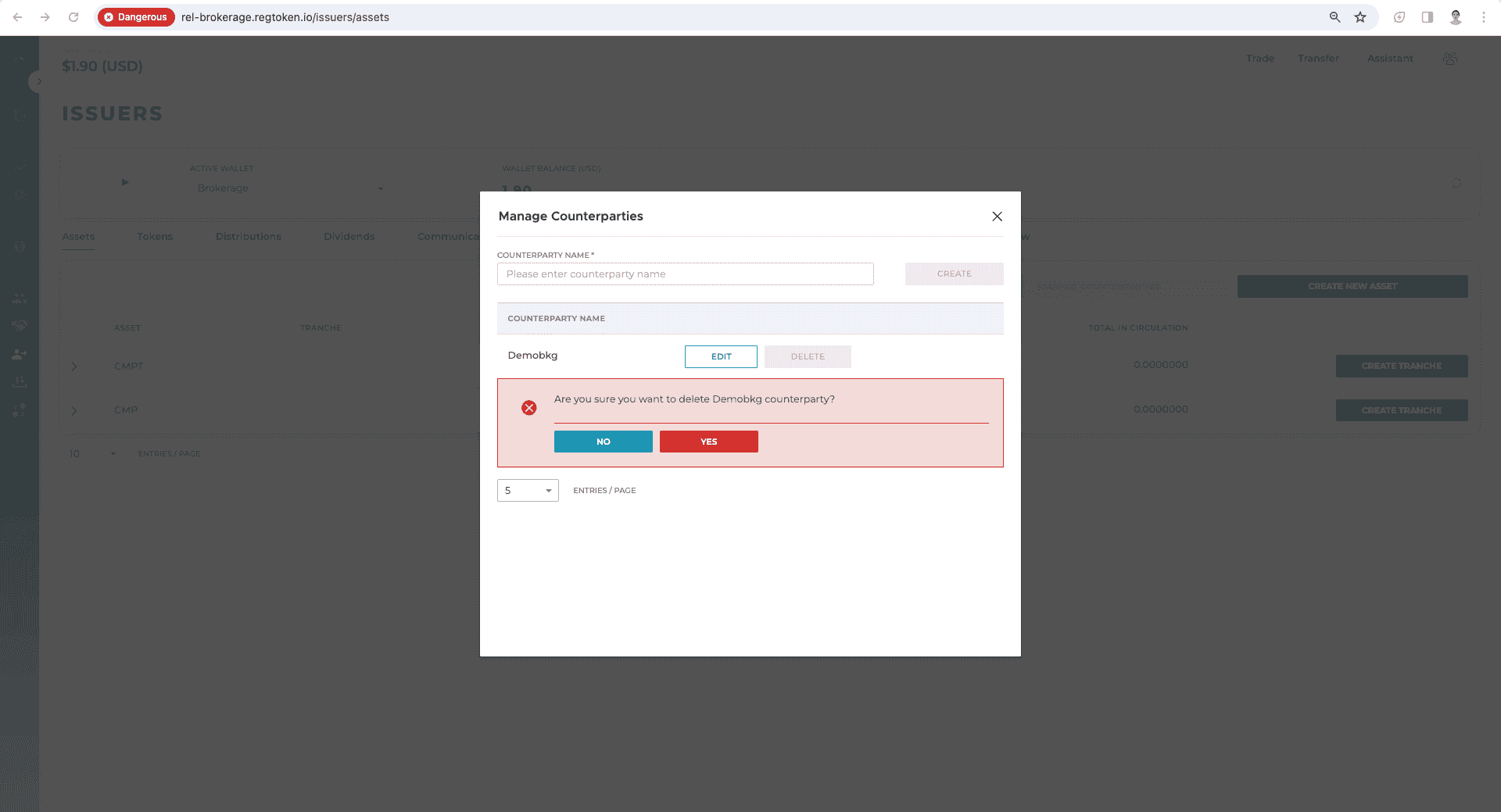
End Points
- 1del
{bkg-baseUrl}/v1/counterparties/2ac178d3-04de-4841-b1a3-d8b2a7b5e057
Set up Assets
User Interface and Actions
Click on "Issuers"
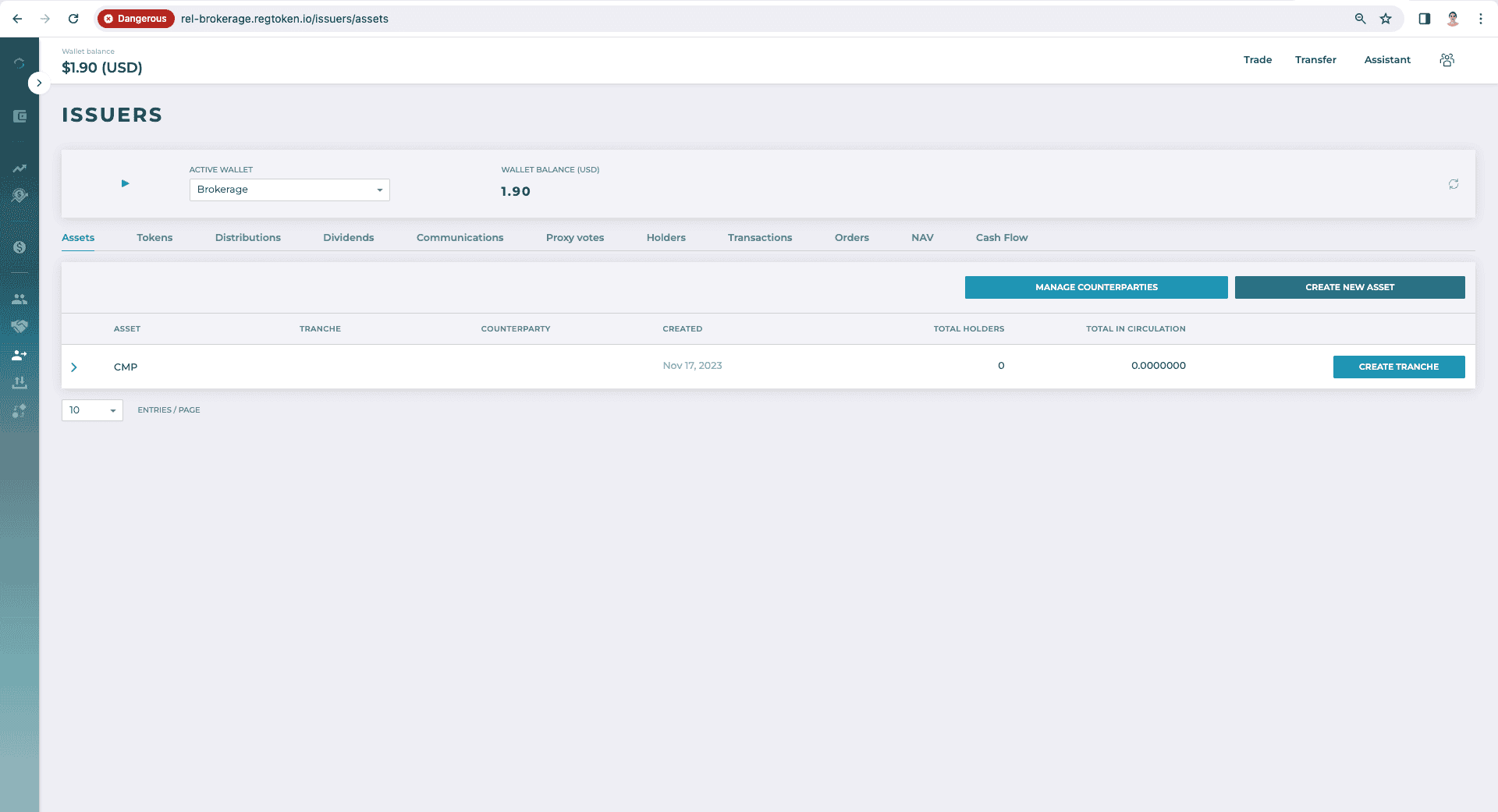
Enter the asset name, then click the "Create" button
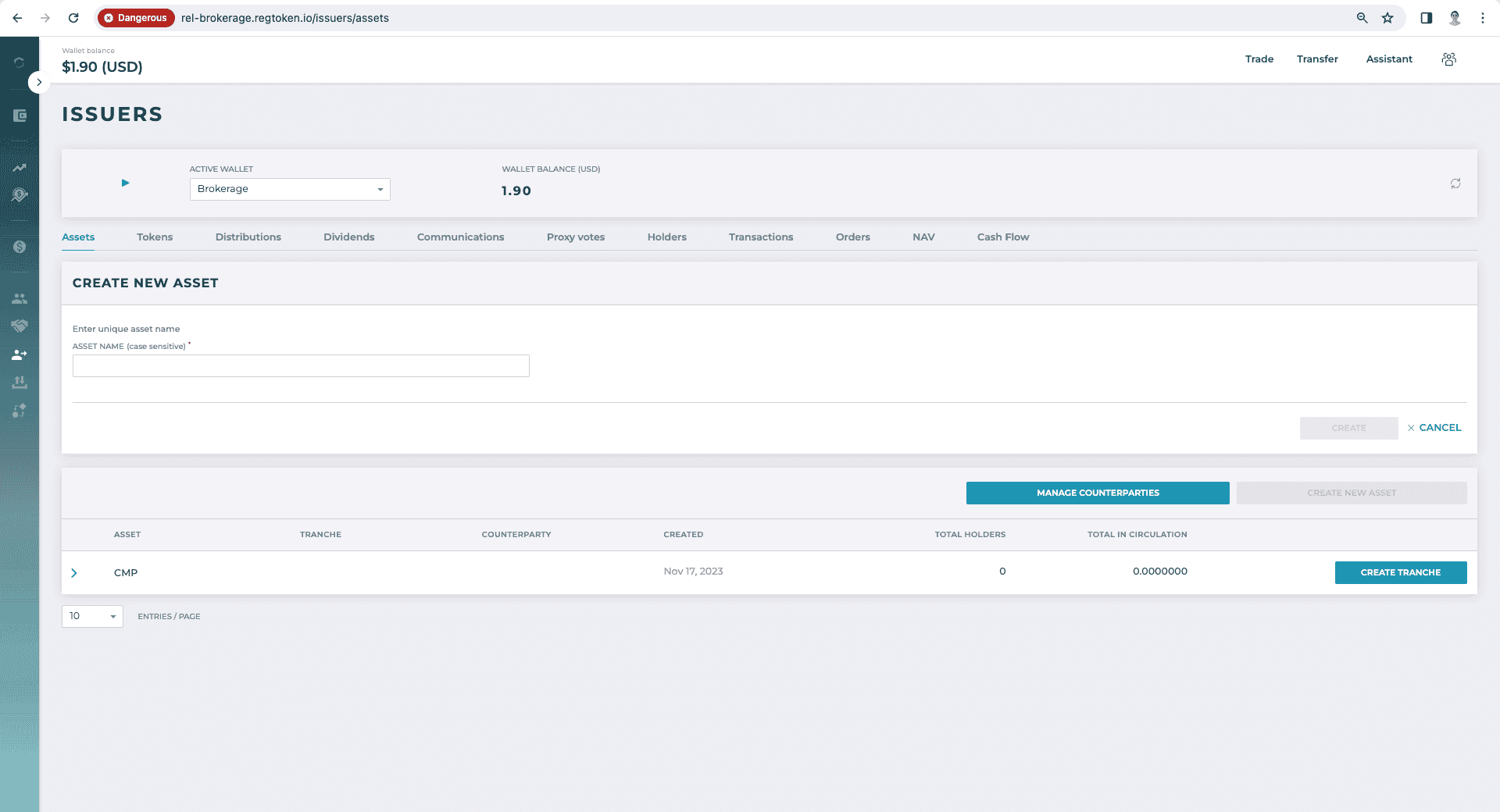
End Points
- 1get
{bkg-baseURL}/v1/issuer/tokens?includeTokenInfo=false
- 2get
{bkg-baseURL}/v1/wallets
- 3get
{bkg-baseURL}/v1/data/providers?isDefault=true
- 4get
{bkg-baseURL}/v1/wallets/{walletId}/short-grand-total
- 5get
{bkg-baseURL}/v2/issuer/assets
- 6post
{bkg-baseURL}/v2/issuer/assets
- 7get
{bkg-baseUrl}/v2/issuer/assets
Set up Tranche
User Interface & Action
Click the "Create Tranche" button
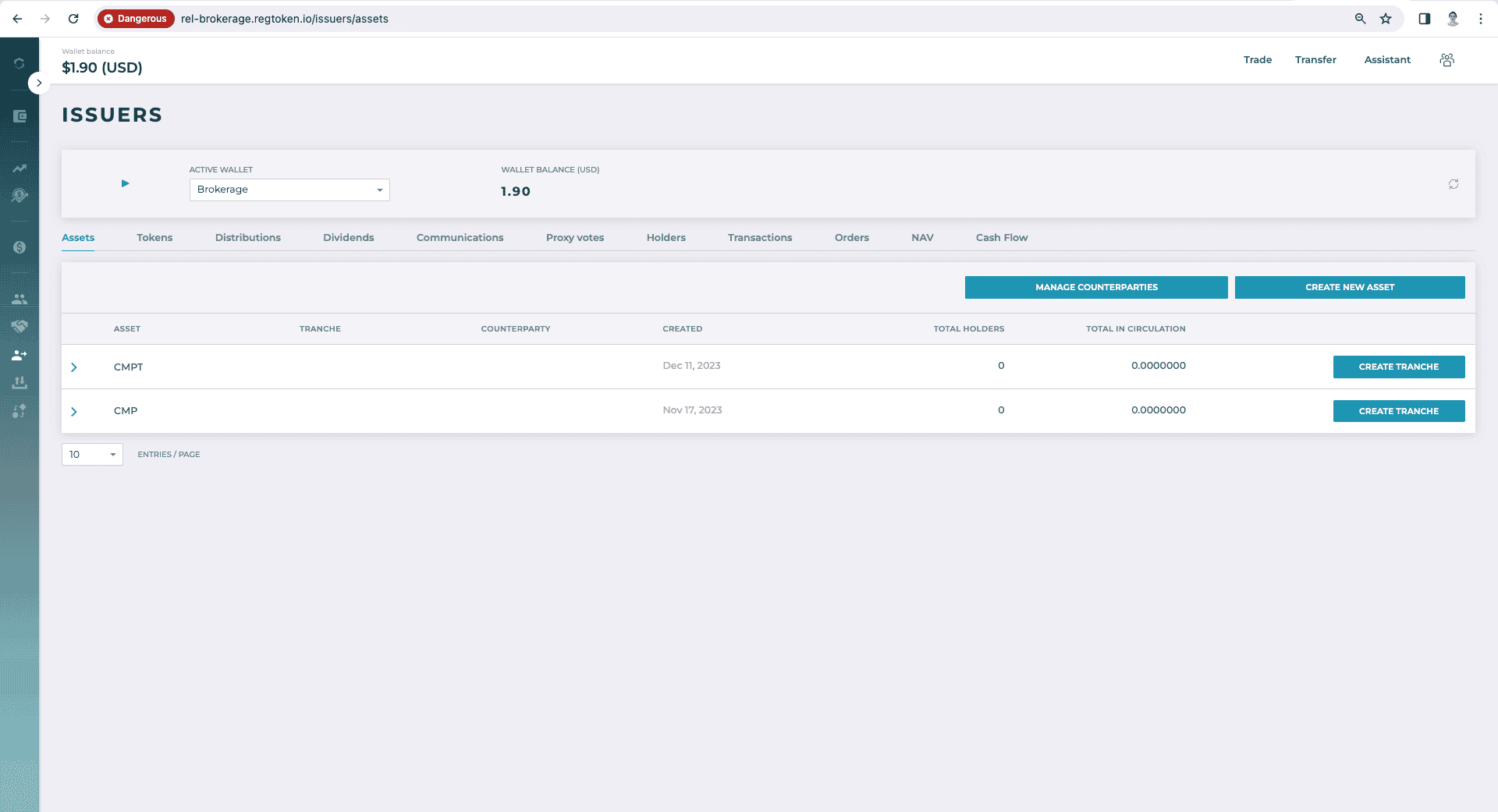
Enter a new Tranche name
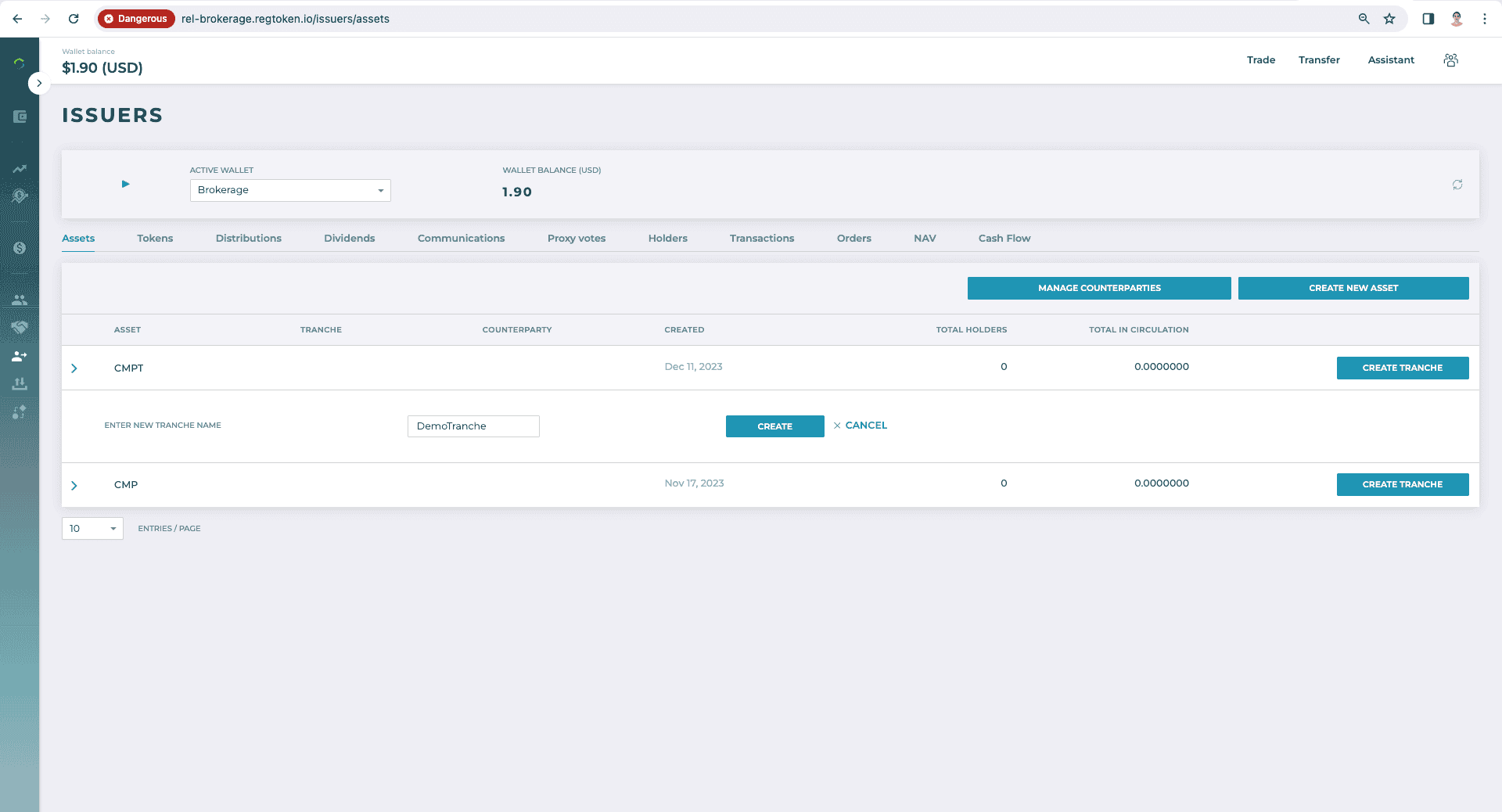
Click the "Create" button
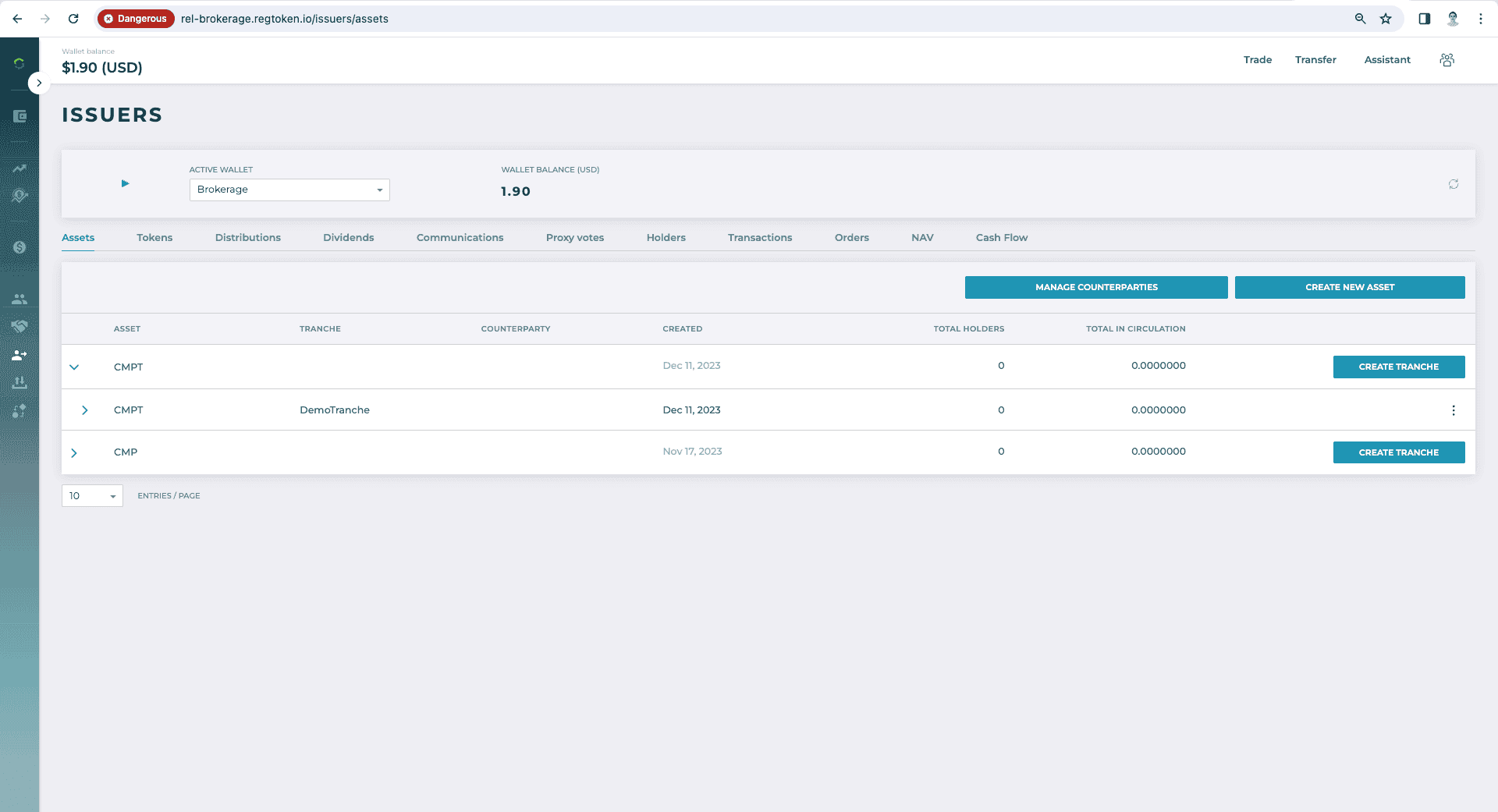
End Points
- 1post
{bkg-baseUrl}/v1/issuer/assets/{assetId}/tranches
Import Token
User Interface & Actions
View Assets Page
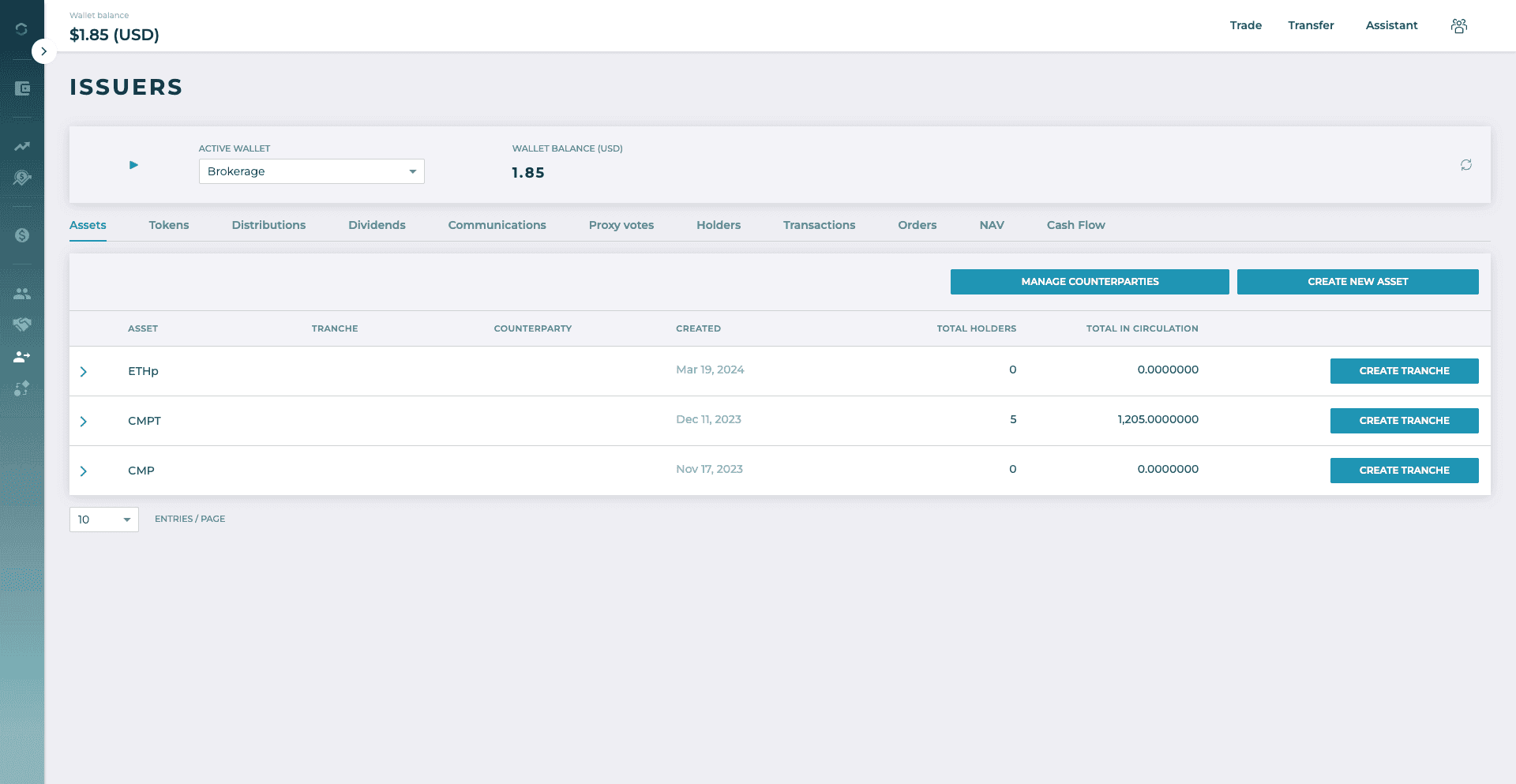
View tranches and expand assets
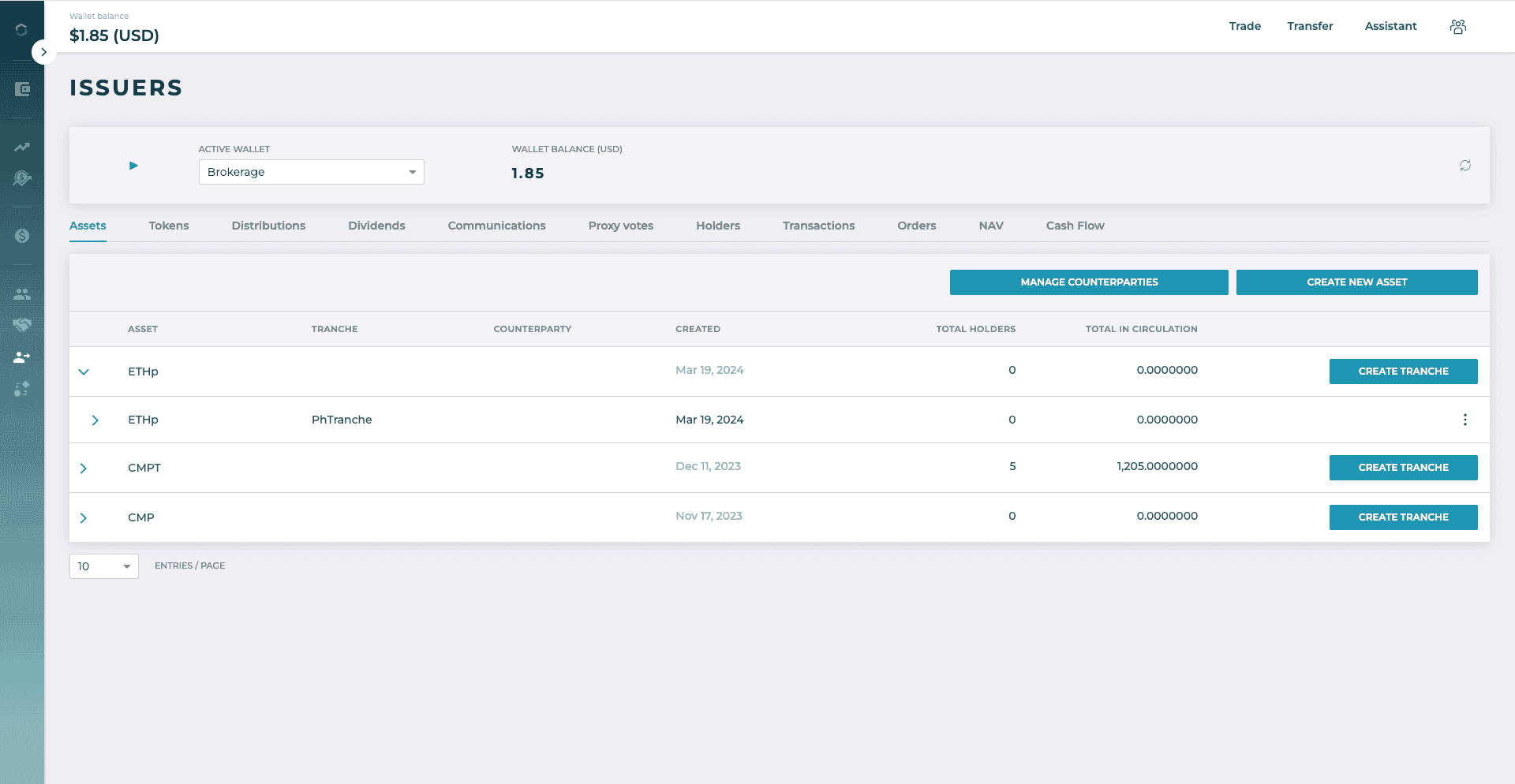
The offchain attributes will be displayed. Scroll to bottom and Hit “Import" at the bottom of the offchain attributes
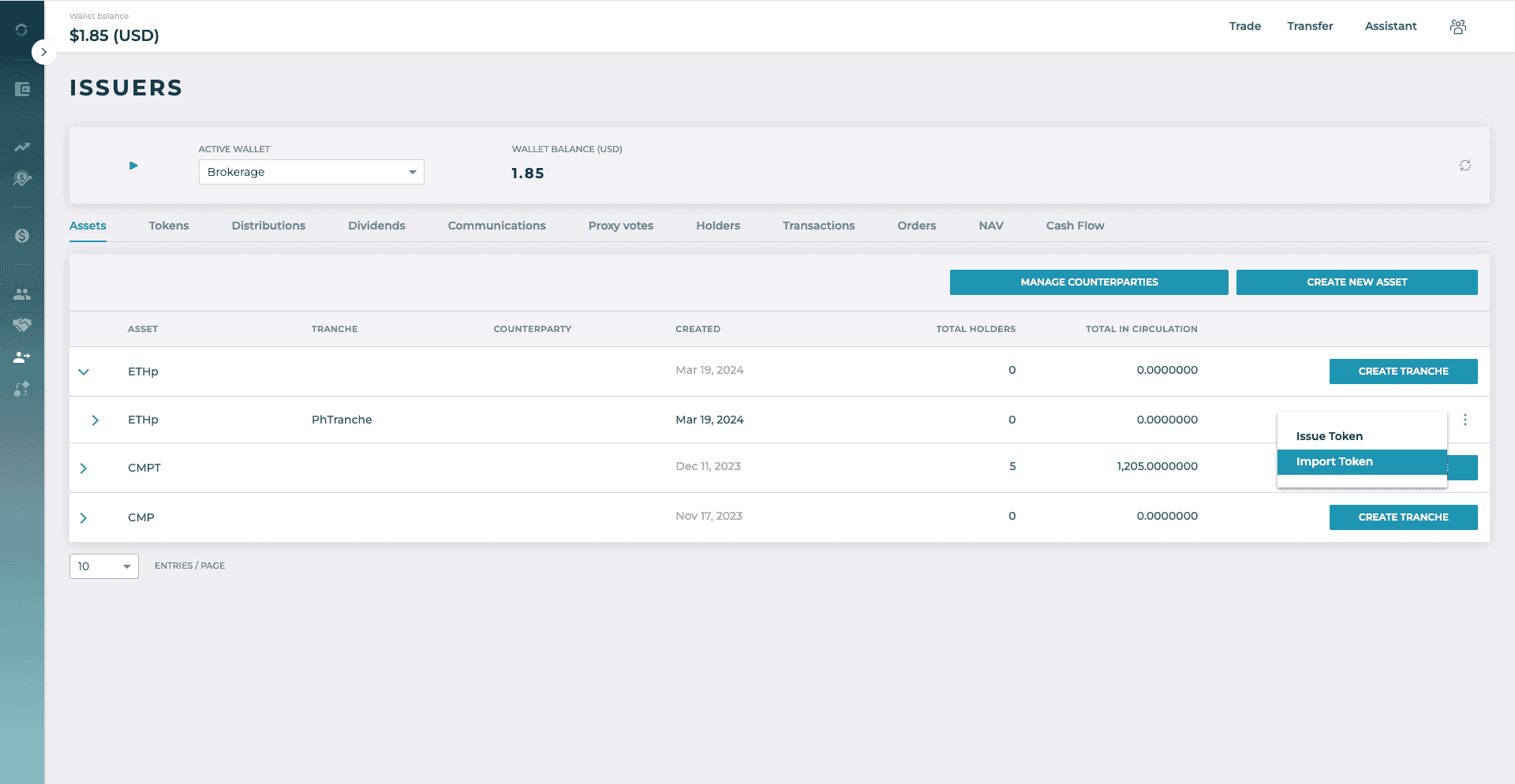
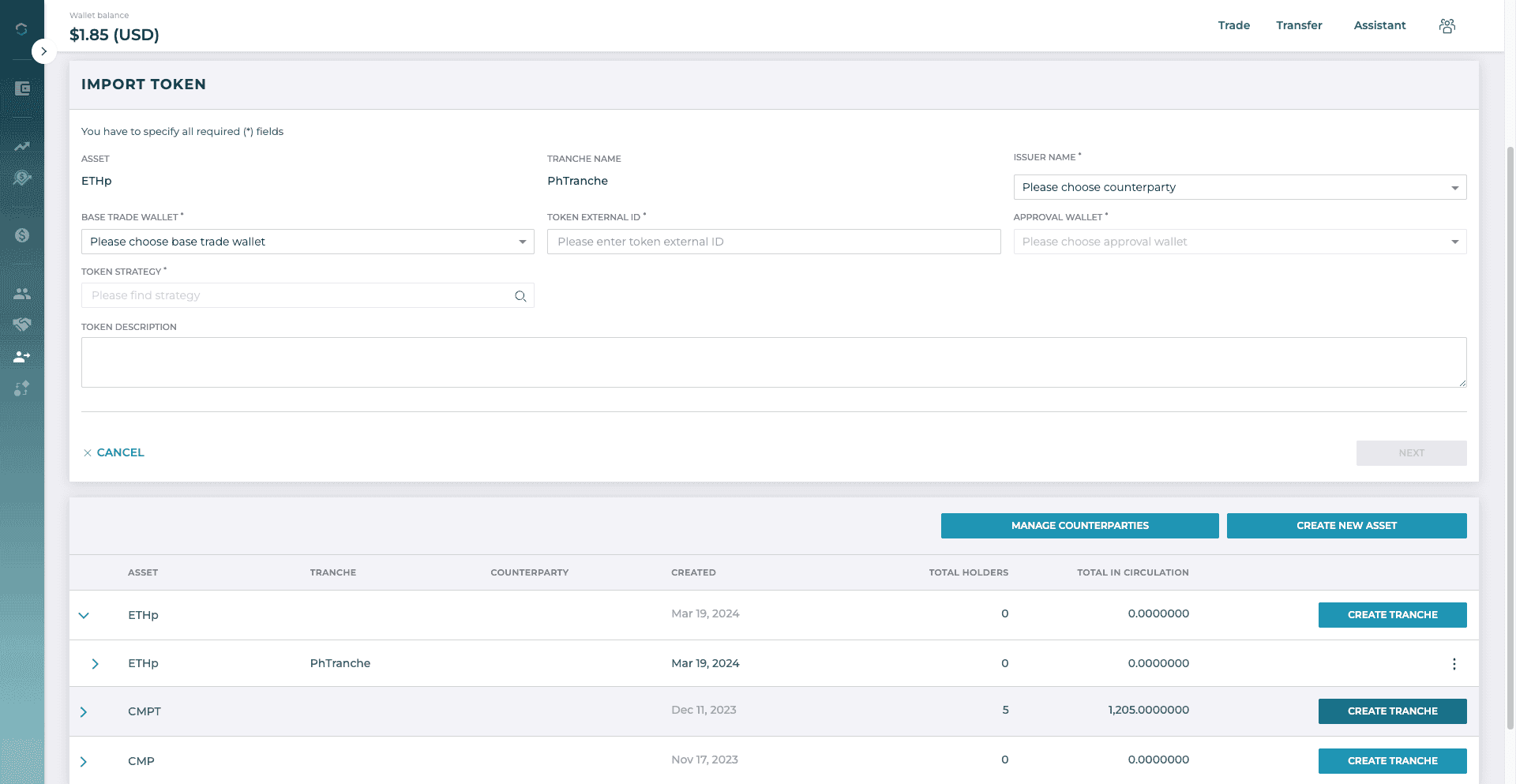
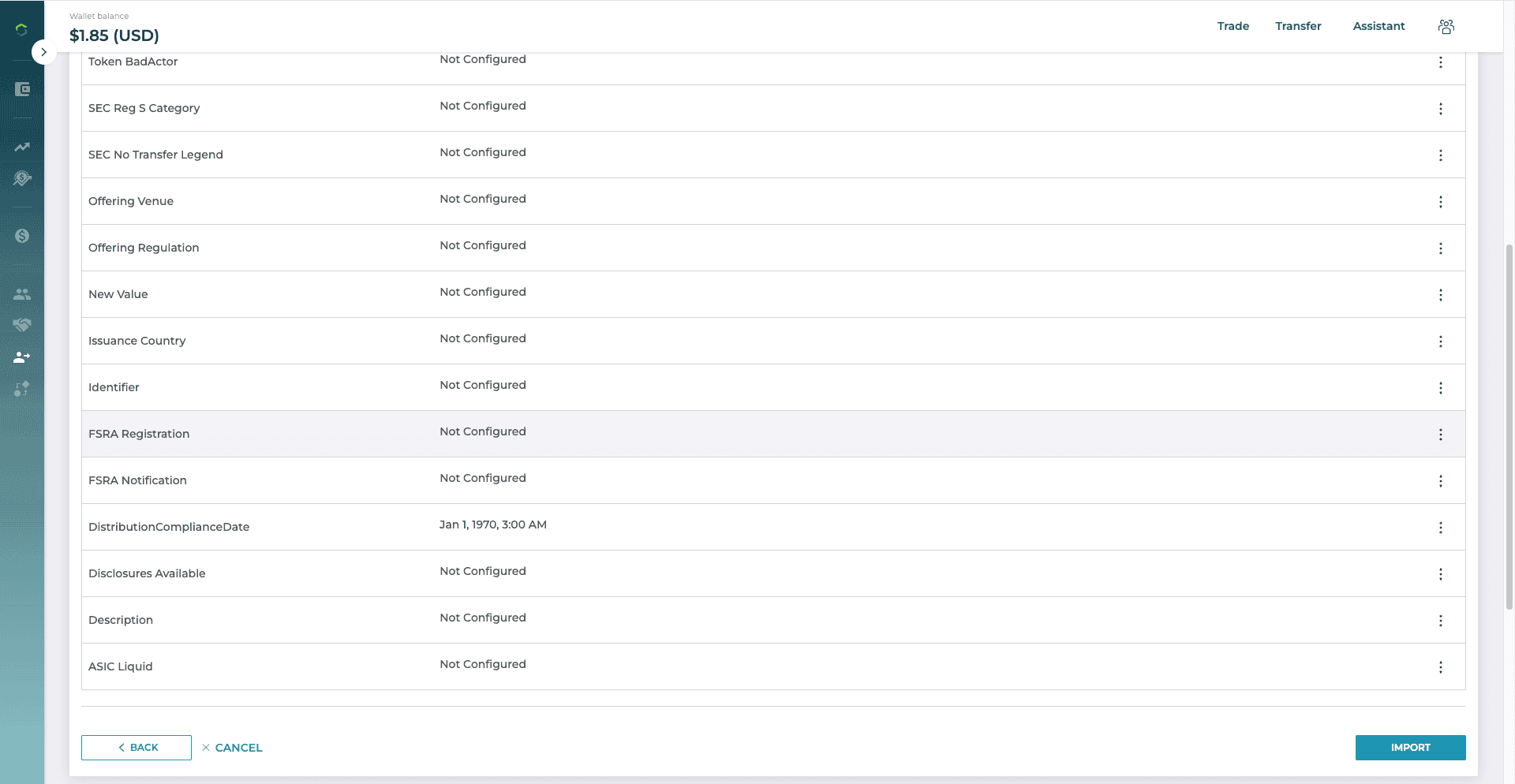
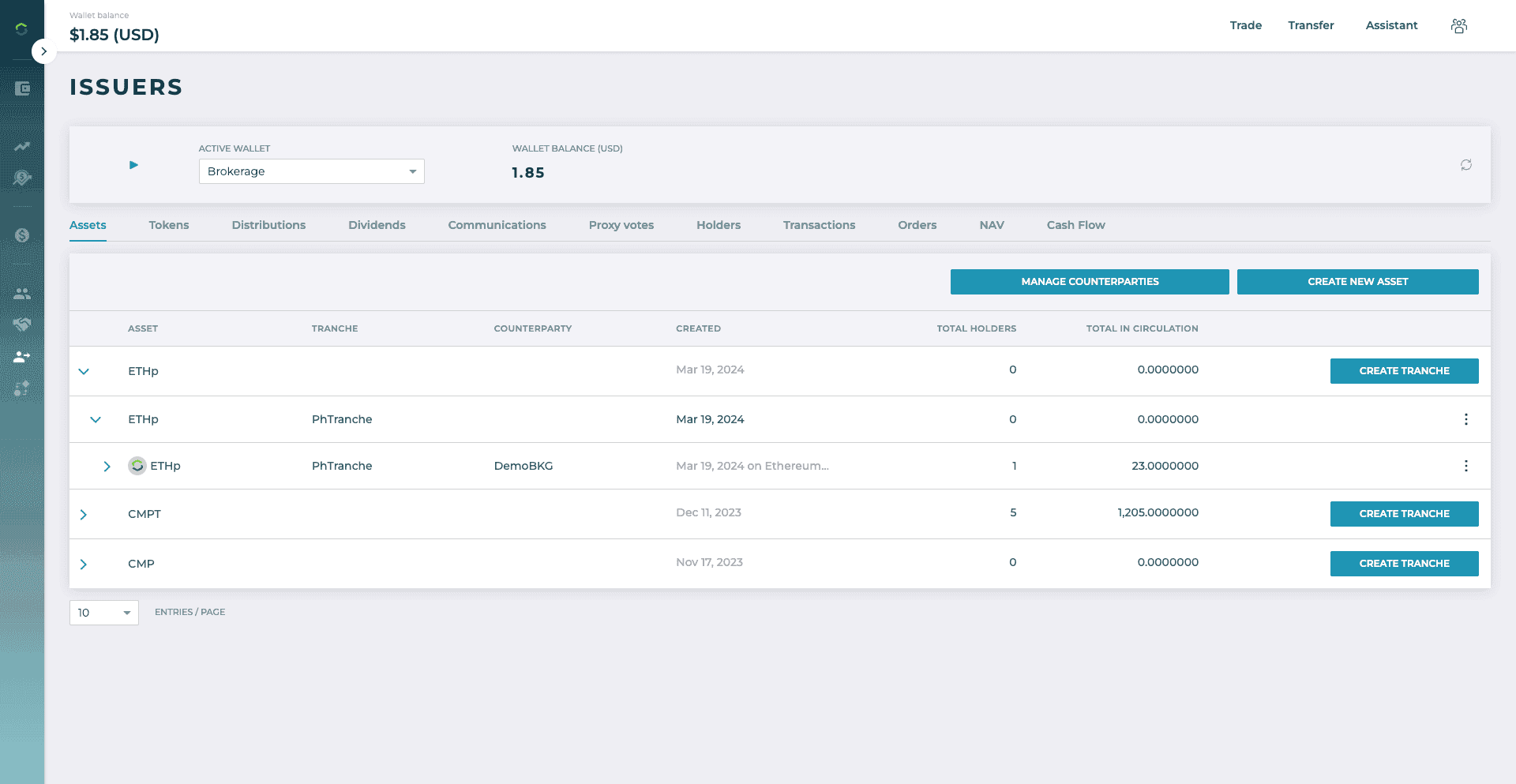
End Points
- 1get
{bkg-baseUrl}/v1/issuer/tokens?actorFunction=Issuer
- 2get
{bkg-baseUrl}/v2/issuer/assets
- 3get
{bkg-baseUrl}/v2/issuer/assets/921eb319cf7b4b67af8cef1fa70b248c/tranches
- 4get
{bkg-baseUrl}/v1/counterparties
- 5get
{bkg-baseUrl}/v1/data/providers/EthereumSepolia/strategies
- 6get
{bkg-baseUrl}/v1/token/attributes
- 7post
{bkg-baseUrl}/v2/issuer/tokens/import
- 8get
{bkg-baseUrl}/v1/async-operations/92ce5c5f-f2f3-1008-f302-69ff87d41d25
- 9get
{bkg-baseUrl}/v1/issuer/tokens/ad5d7172-2ea7-43ae-9a56-8b414b300776
- 10get
{bkg-baseUrl}/v1/issuer/tokens?trancheId=c3d1c27faa1b4a9ca65f7695785c8325
- 11get
{bkg-baseUrl}/v1/issuer/token-assignments?status=Requested&actorFunction=Issuer
Assign TA
User Interface & Actions
Access Assignment Menu and expand the Asset and tranche area
Click the 3-dot "More" menu on a token level
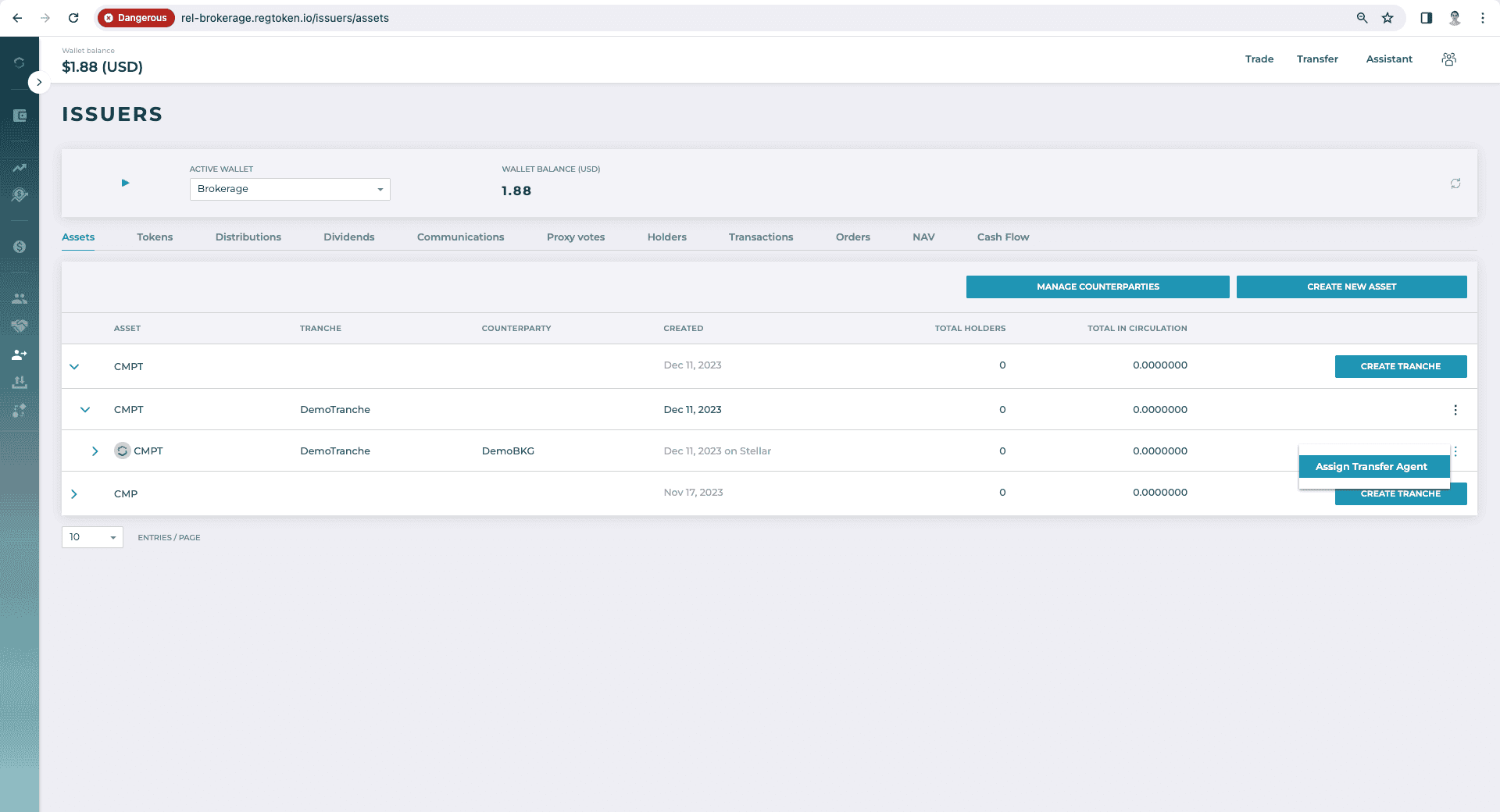
Find a transfer agent department in a list and click the "Assign" button
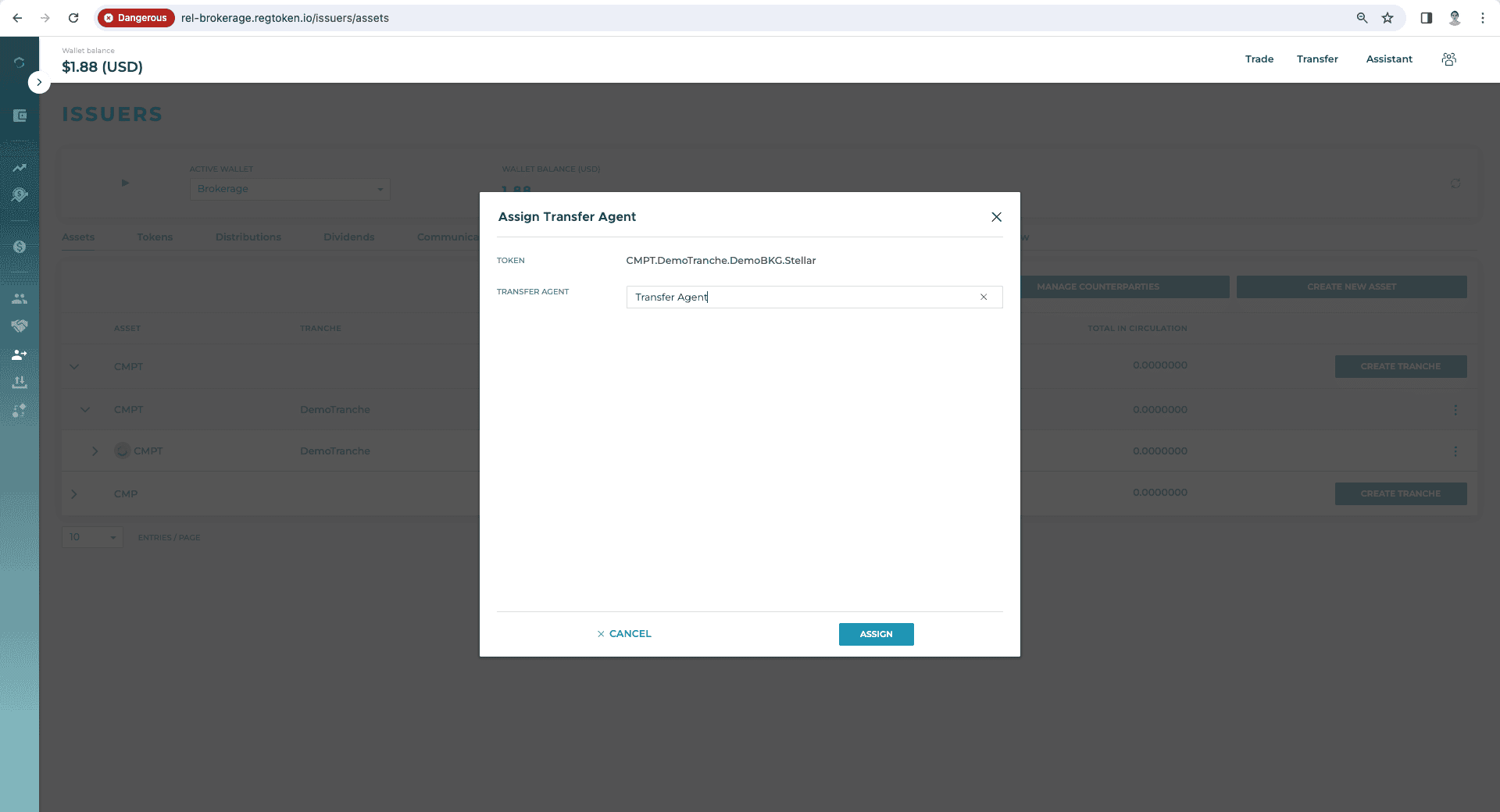
Click the "Accept" or "Decline" button

Click the "Accepted" button
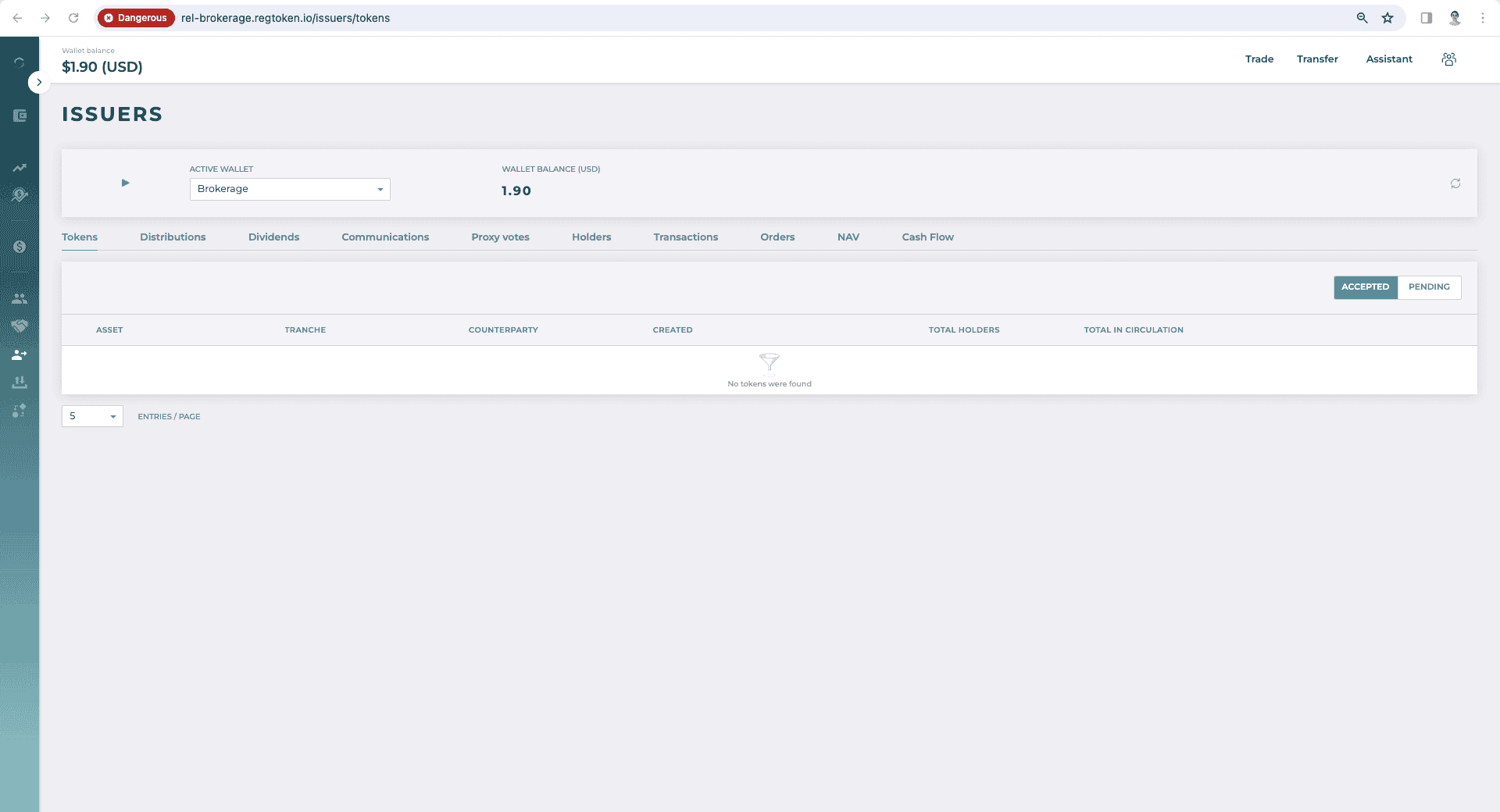
End Points
- 1get
{bkg-baseUrl}/v2/issuer/assets/1e65aef84cea4e6ab84b77941086eb7d/tranches
- 2get
{bkg-baseURL}/v1/issuer/tokens?trancheId=bf3ddfa6210a4515be768cba68f9590b
- 3get
{bkg-baseURL}/v1/issuer/token-assignments?status=Requested&actorFunction=Issuer
- 4get
{bkg-baseURL}/v1/entities/transfer-agents?entityTypes=Department
- 5post
{bkg-baseURL}/v1/issuer/token-assignments
- 6get
{bkg-baseURL}/v1/issuer/token-assignments?status=Requested&actorFunction=Issuer
- 7get
{bkg-baseURL}/v1/issuer/token-assignments?status=Requested&actorFunction=TransferAgent
- 8post
{bkg-baseURL}/v1/issuer/token-assignments/c2d3e0ae17834ee3b0e860c4ab084269/decline
- 9post
{bkg-baseURL}/v1/issuer/token-assignments/f9c5269433164ef38f72affc09c3d502/approve
- 10get
{bkg-baseURL}/v1/issuer/tokens?actorFunction=Issuer