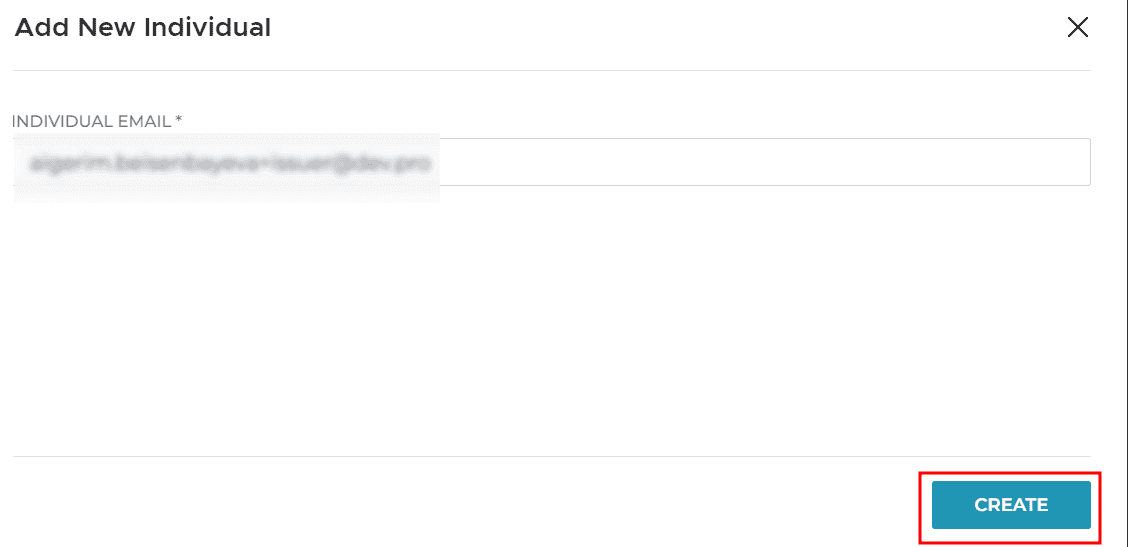User Guide
Company and Departments
Overview
Use the Entities menu to perform all Company functions. Access this menu from the homescreen dashboard or from the right-hand navigation.
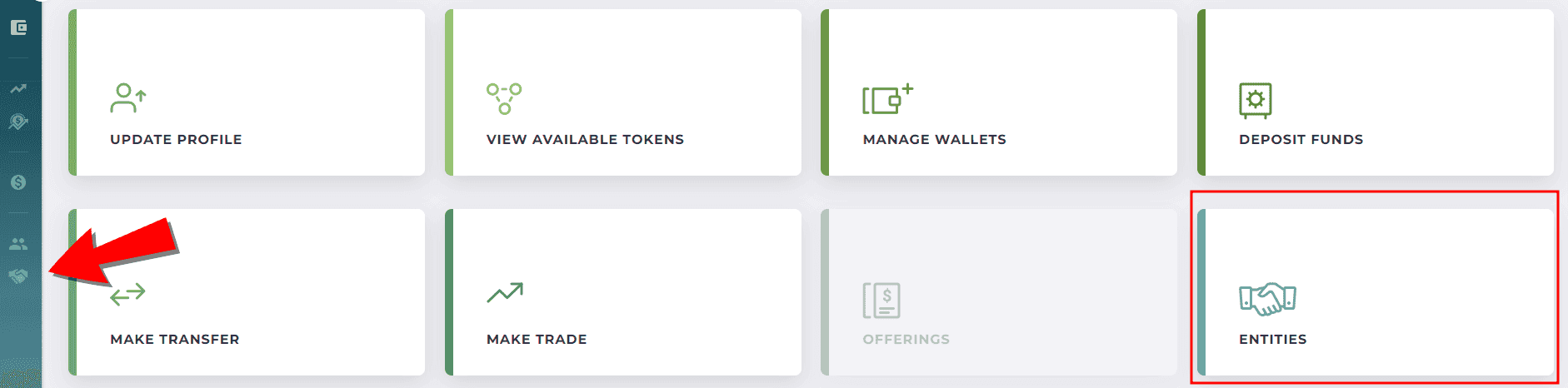
To have a specific profile, a user must be assigned to a department within a company. The company must have a department that includes the user permissions. The following key principles apply to Company and Department functions within Capital Markets Platform.
- Departments can only have functions that are already assigned to a company.
- Individual users cannot be assigned profiles without being assigned to a Department within a Company.
- All user permissions are assigned a profile (Investor, Issues, and Transfer Agent) through a company department.
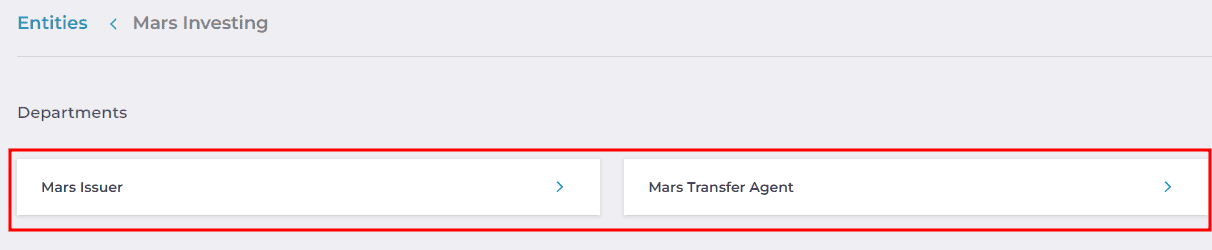
Create a Company
This following topic describes creation of a company in Capital Markets Platform. Perform all Capital Markets Platform functions through companies and their departments.
Info
Only an Issuer persona can nominate a new company. The user nominating a new company cannot be part of an existing company in Capital Markets Platform.
From the home dashboard, select My Entities
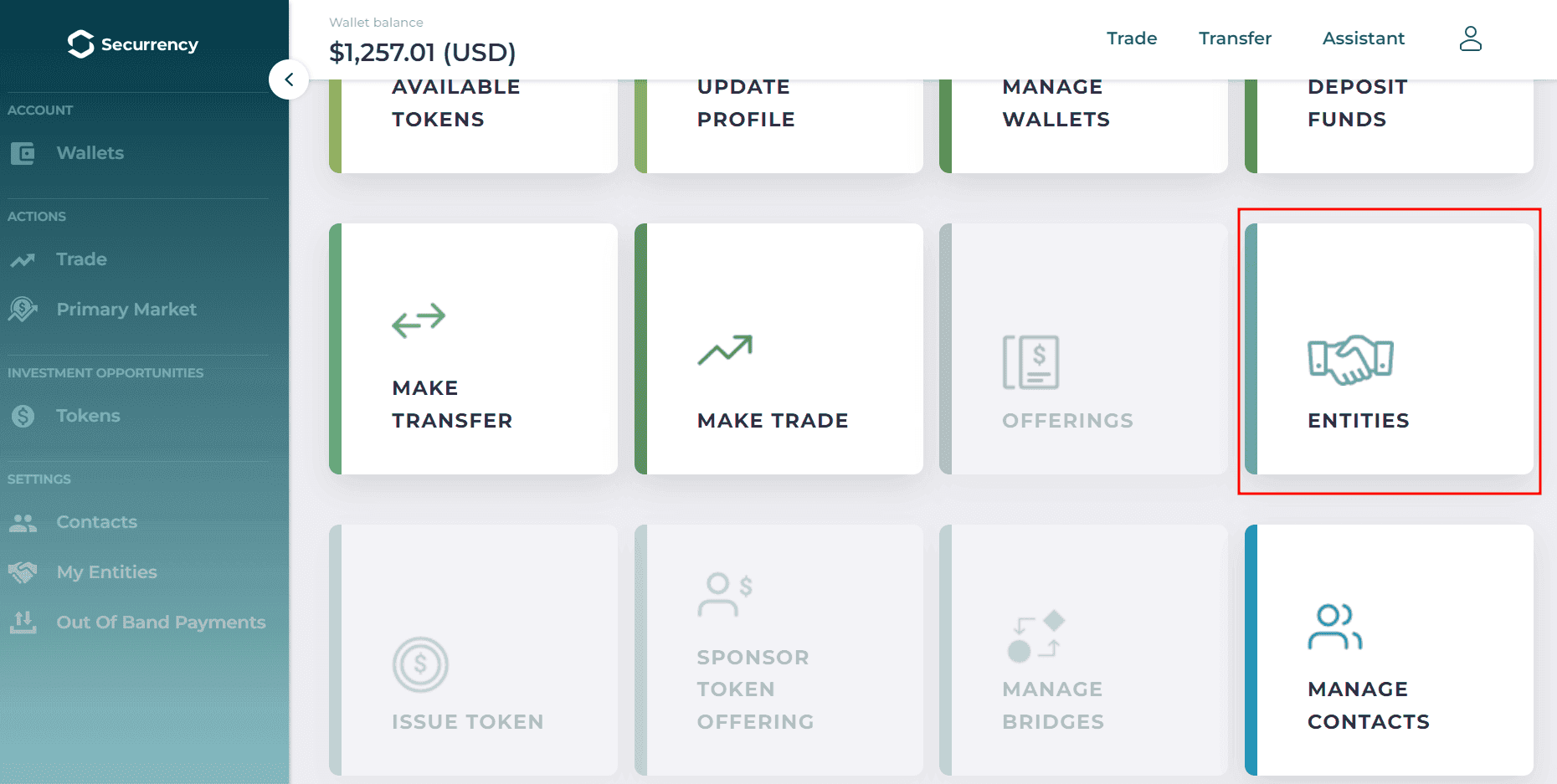
Click the "Nominate New Company" button
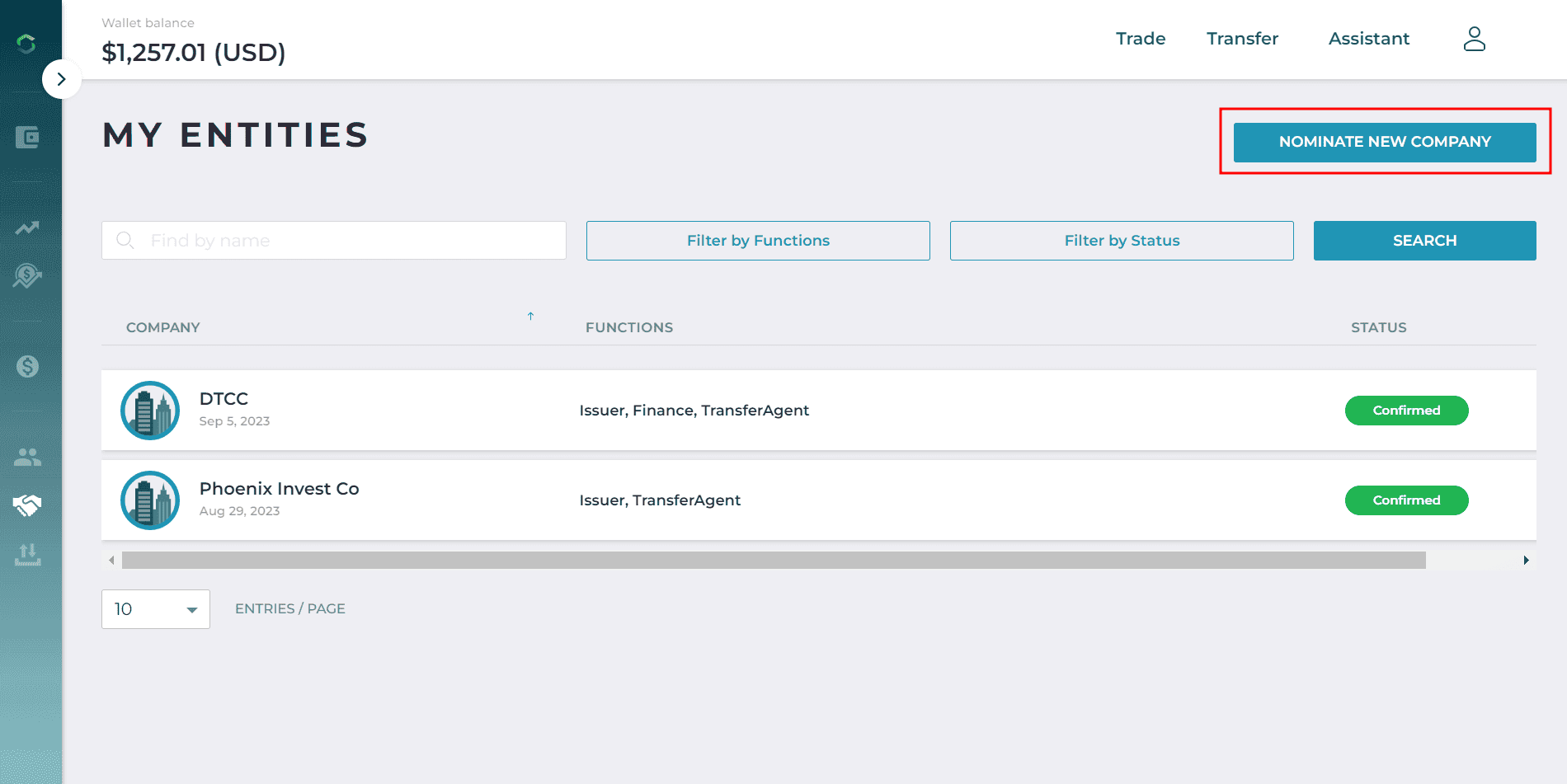
Complete the two steps in the Nominate Company online forms
Select I’m the "Point of Contact" in Part 2
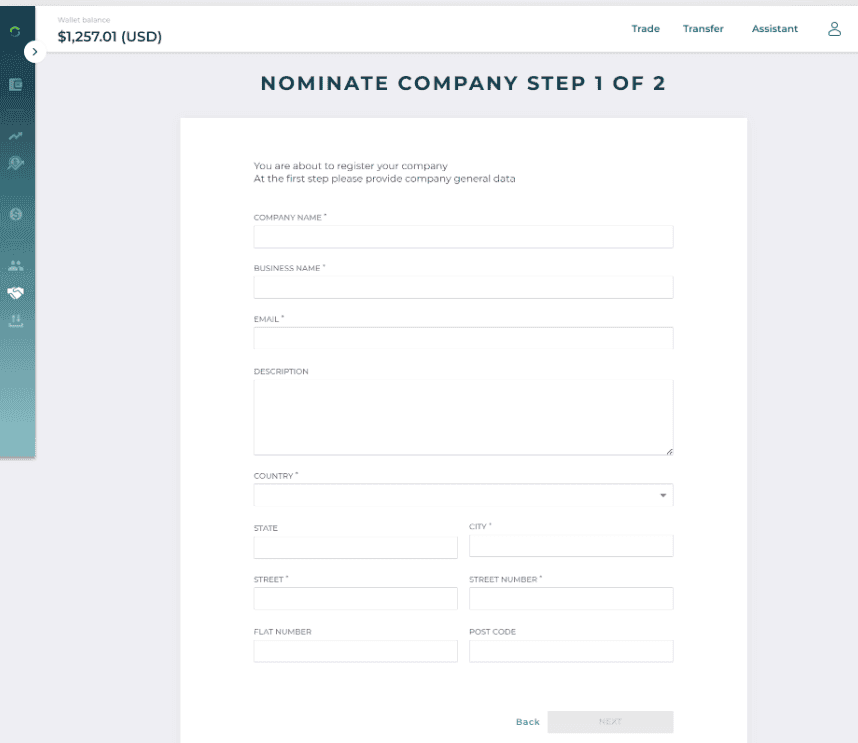
The Administrator will receive a notification to approve the new company
Create Company - Admin Approval
Your organization's Administrator must approve any new companies that users create.
- Log into https://portal.demo.cmp.dtcc-da.com/admin/login Companies from the left-side menu.
- Search for Nominated Company and click Nominated > Select Confirmed.
- Select Yes, then confirm the email.
Assign Company Functions
From the homescreen dashboard, click the Entities tile
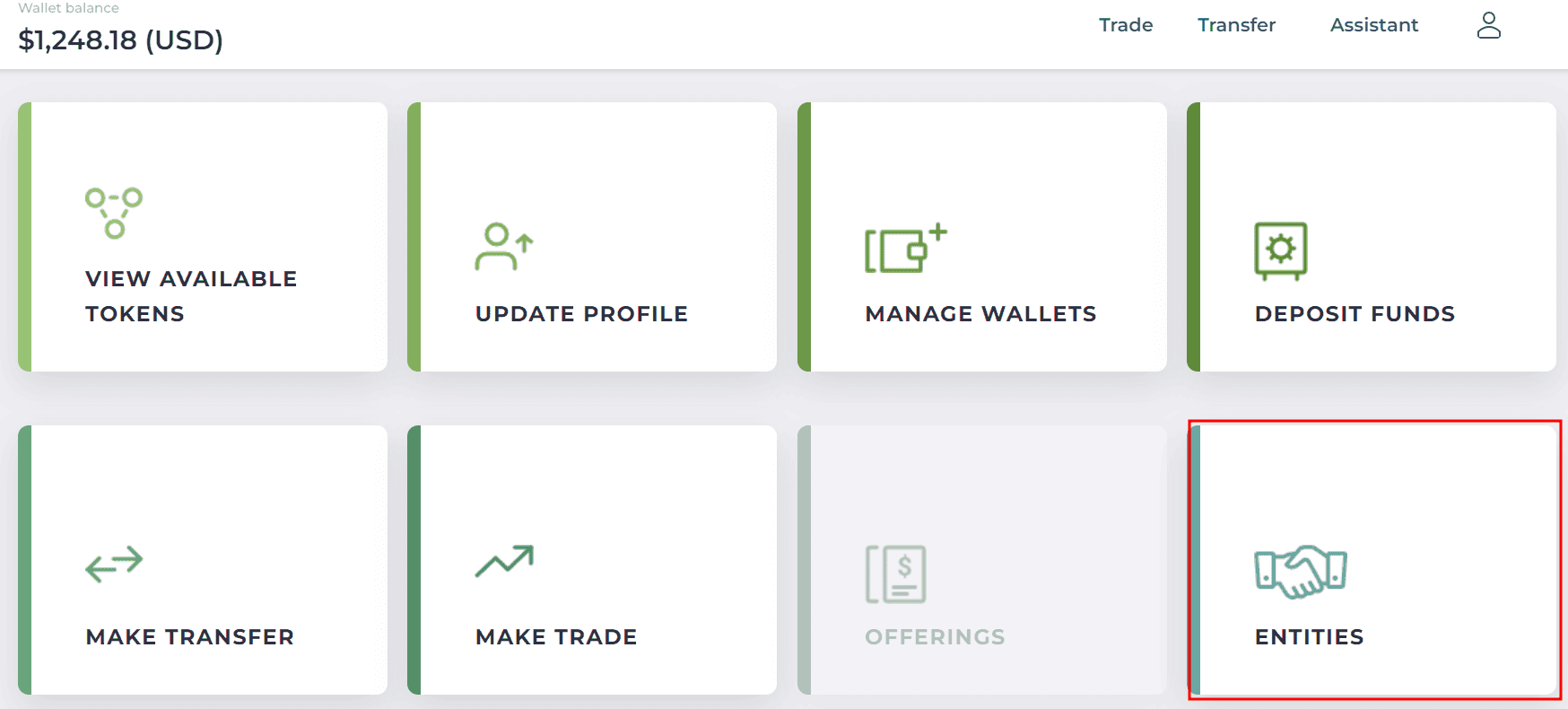
From the list of your existing companies, select the company that you want to update and confirm that the company status is Confirmed. You can use the search bar in the upper left to filter the company list.
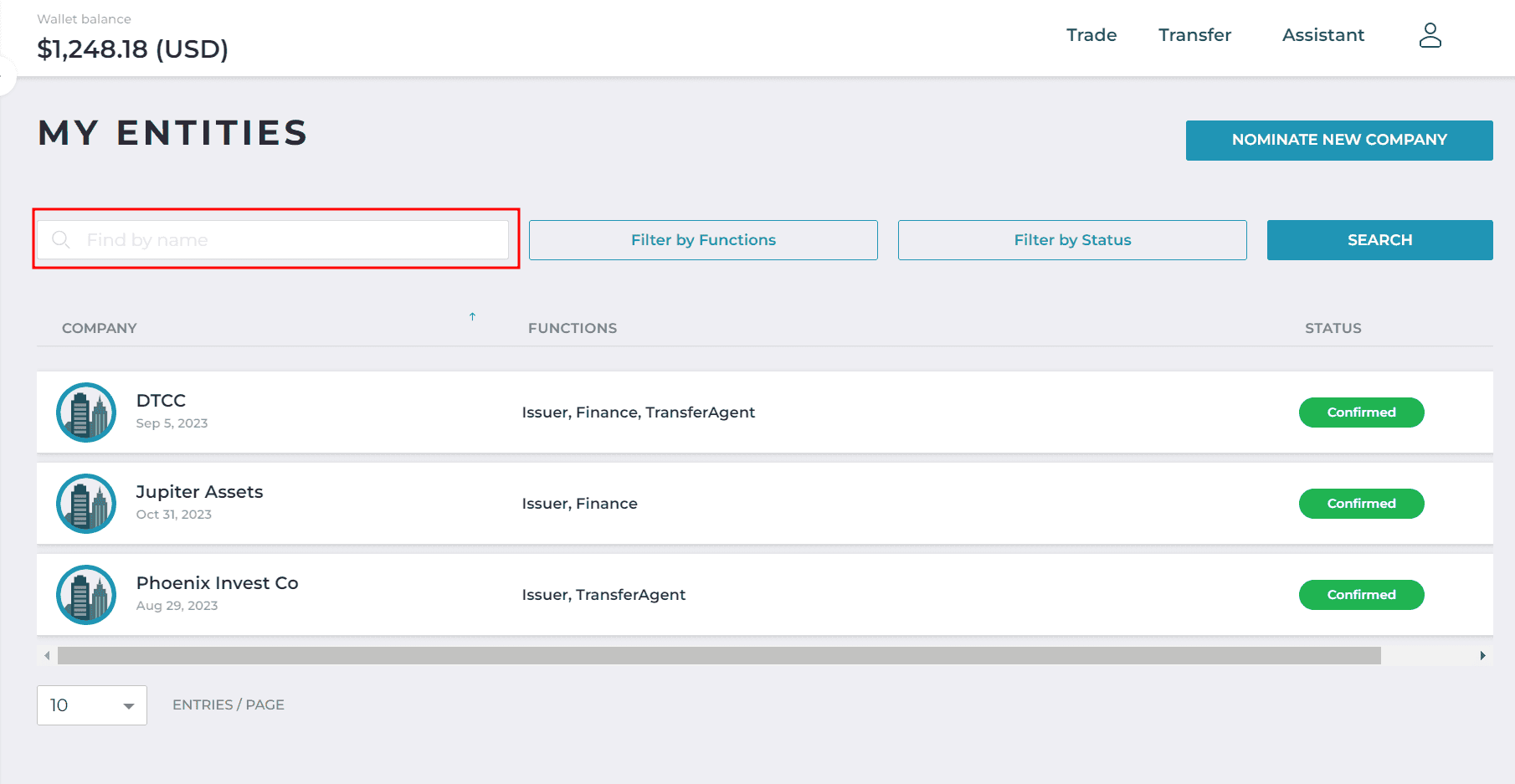
Select the Company Functions tab
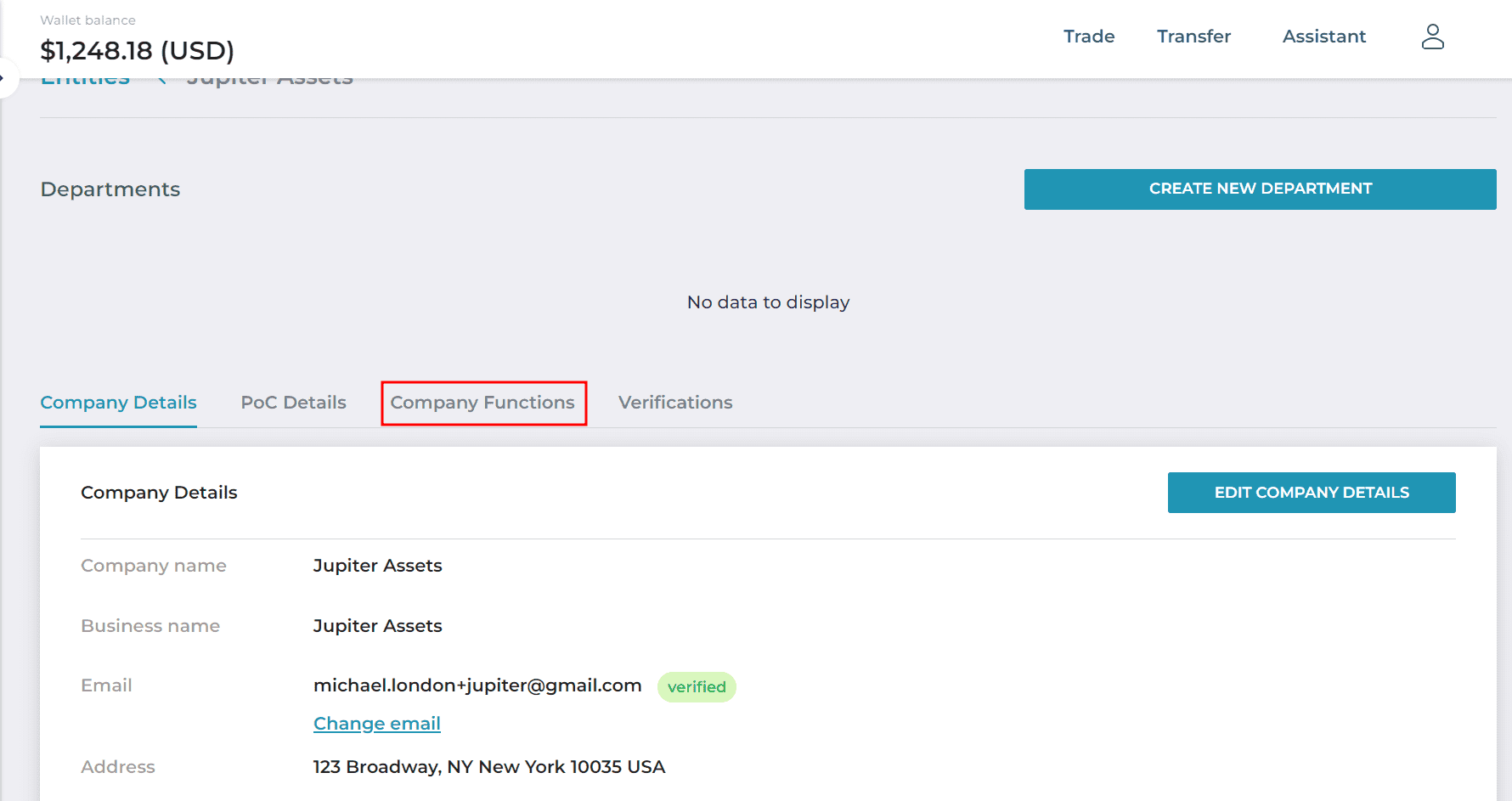
Select the "Edit Company Functions" button
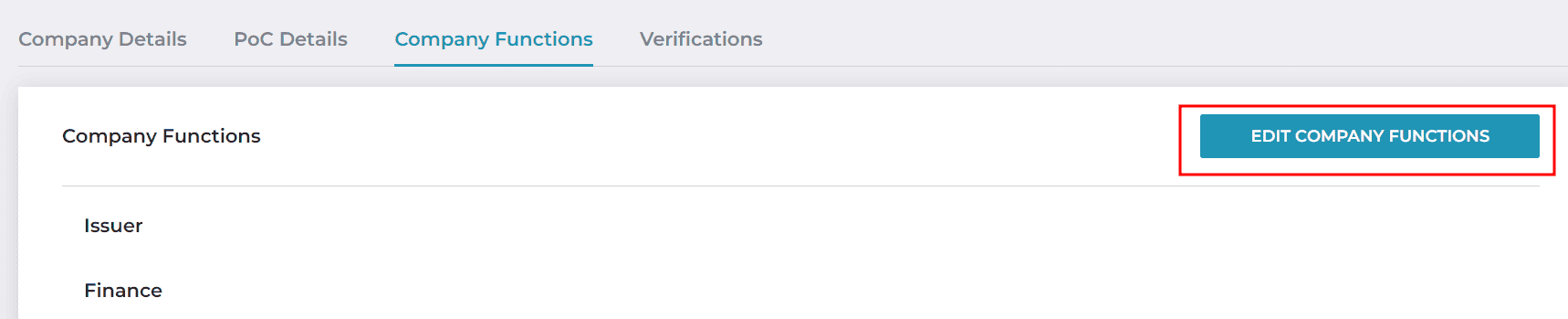
Verify selection of Issuer, Transfer Agent, and Finance, then click "Save"
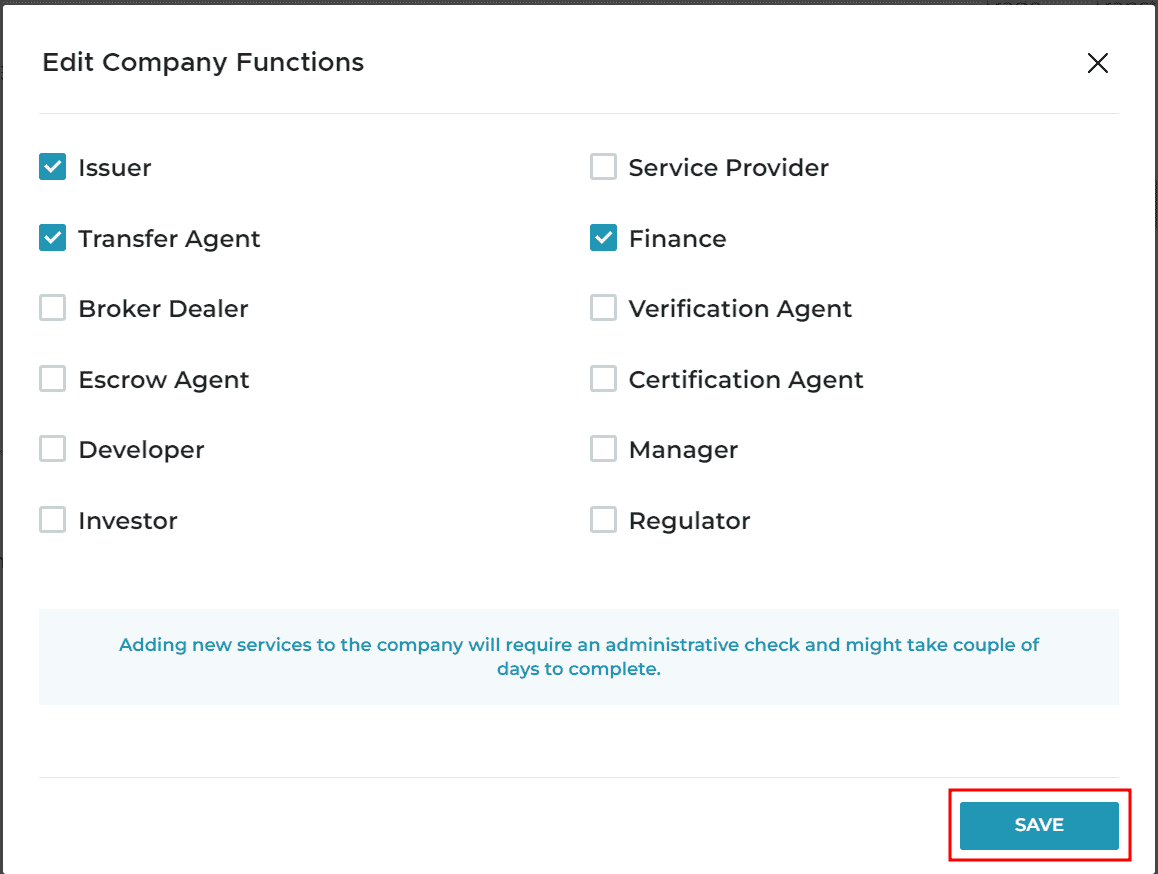
Assign Company Functions - Admin Approval
Log into https://portal.demo.cmp.dtcc-da.com/admin/login as Administrator .
Select the company that you recently updated. You can use the search bar in the upper left to filter your results.
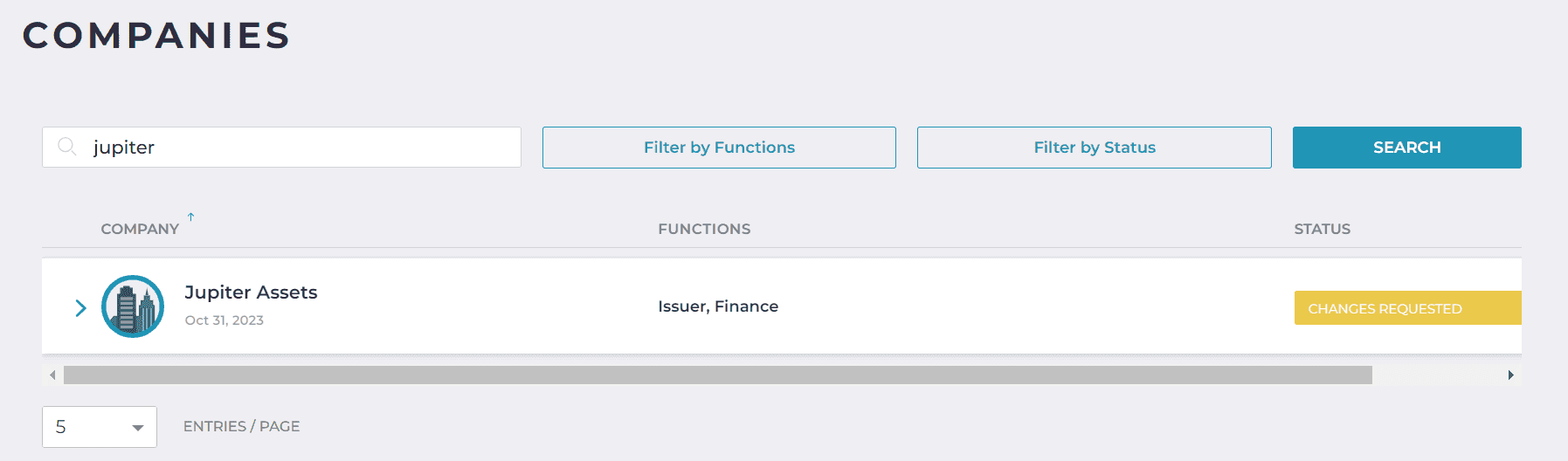
From the Change Requested dropdown, select "Approve Changes"
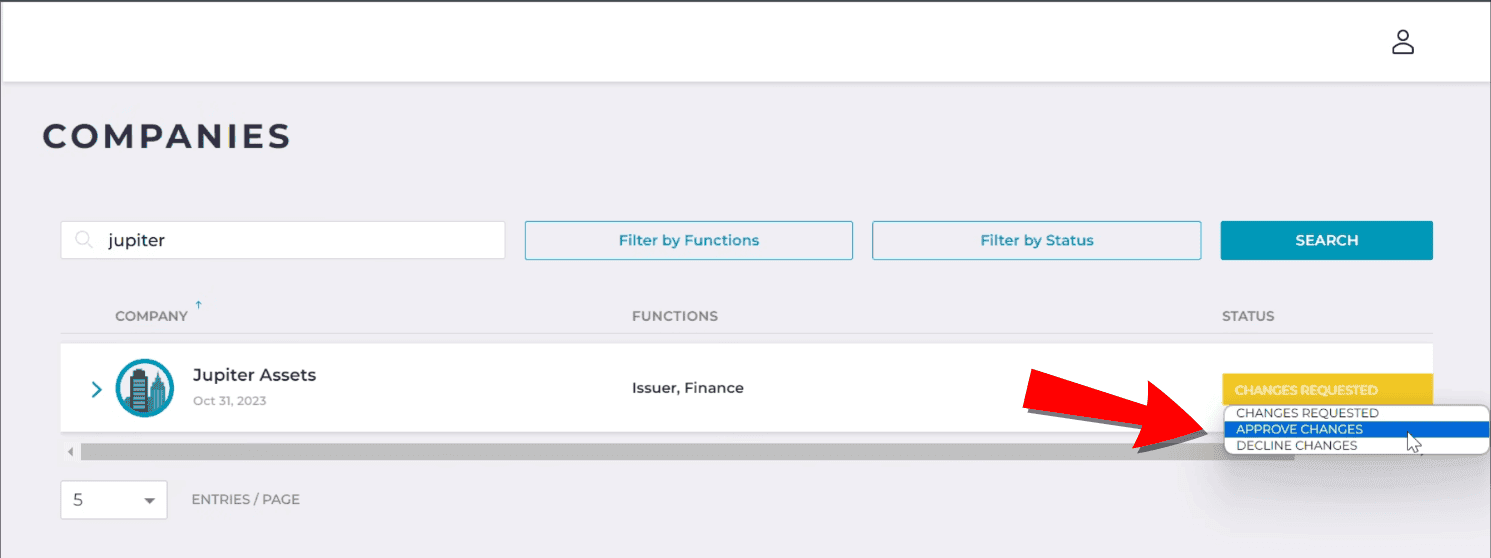
Click "Yes" to confirm the changes. To discard the changes and return to the Companies menu, select "No"
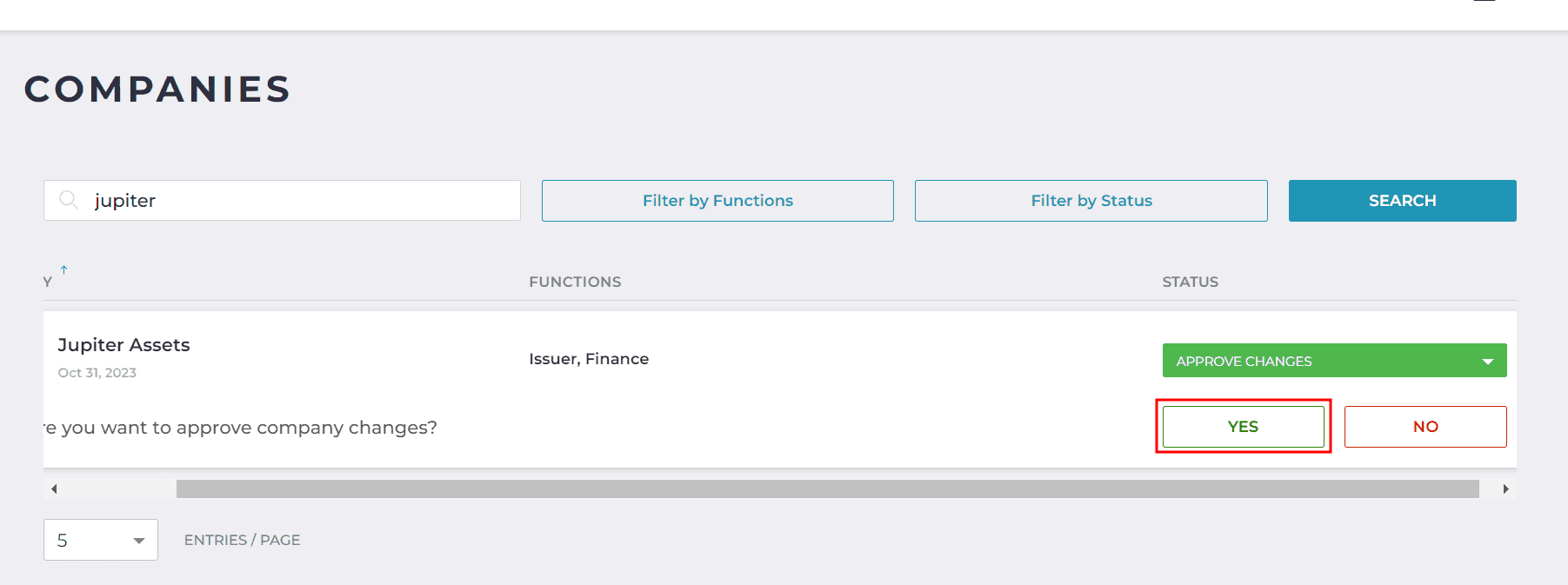
Create a New Department
Info
To ensure segregation of duties, a company's department can only have one persona/profile (Investor, Transfer Agent, or Issuer).
From the homescreen dashboard, click on the Entities tile
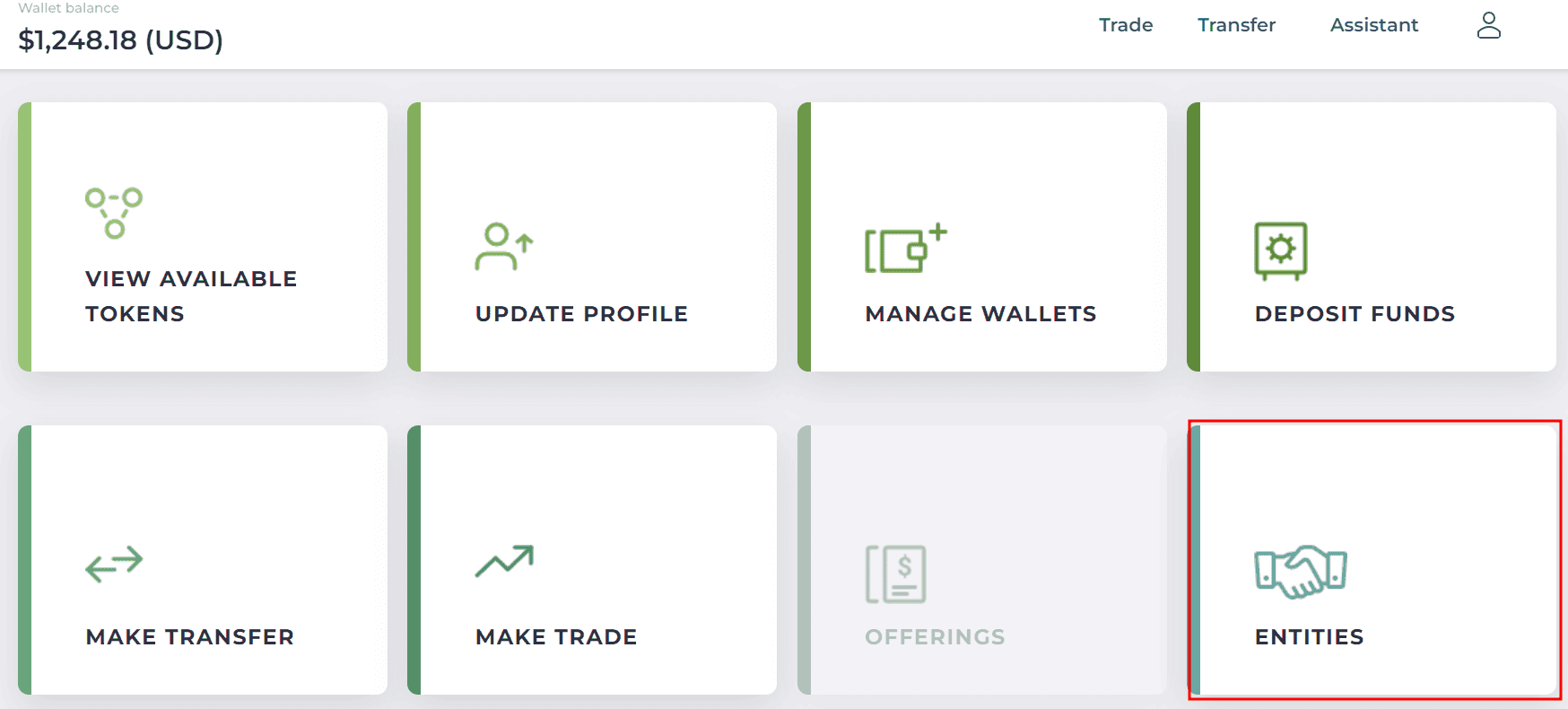
From the list of your existing companies, select the company to which you want to add a new department. You can use the search bar in the upper left to filter the company list.
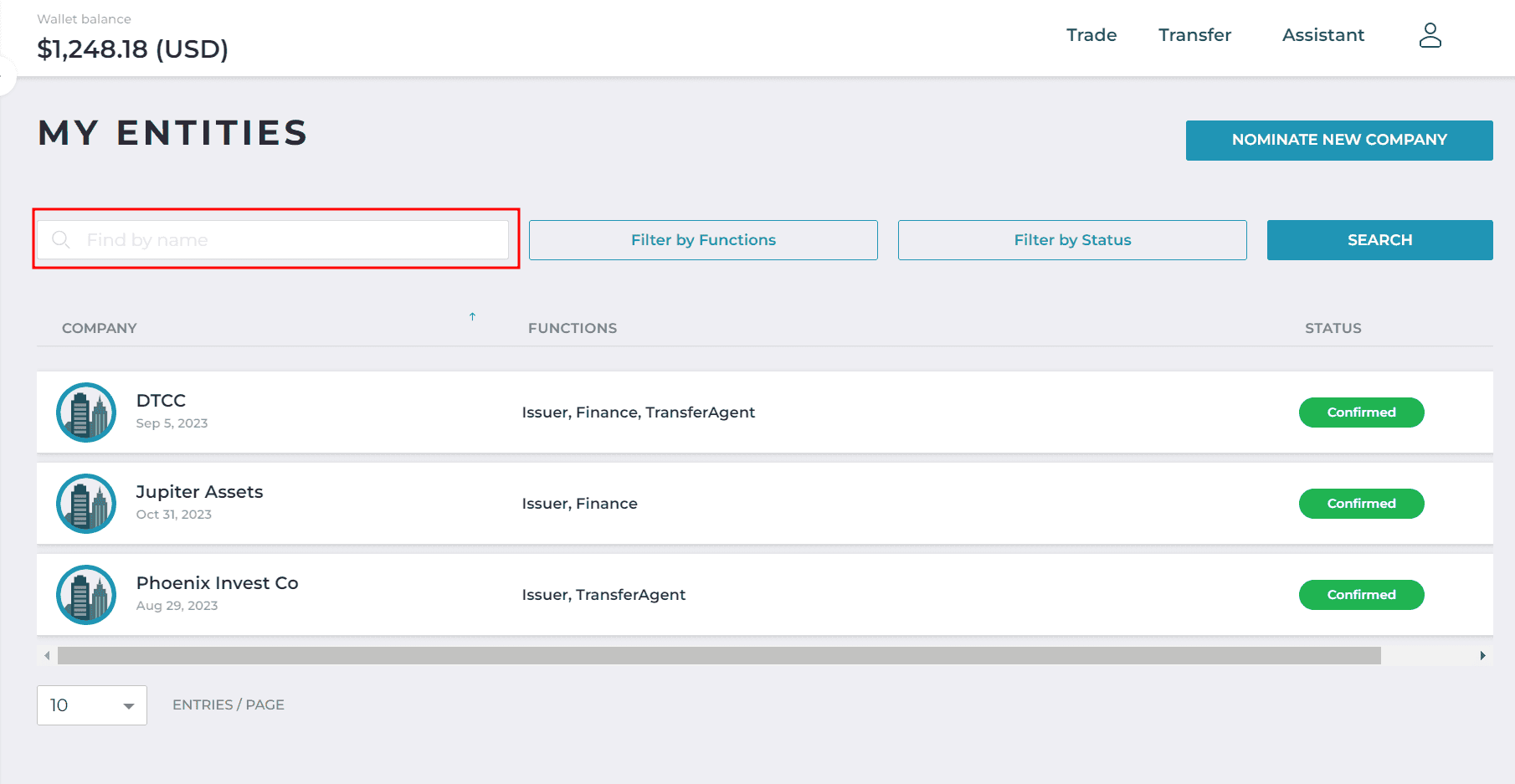
Select "Create New Department"
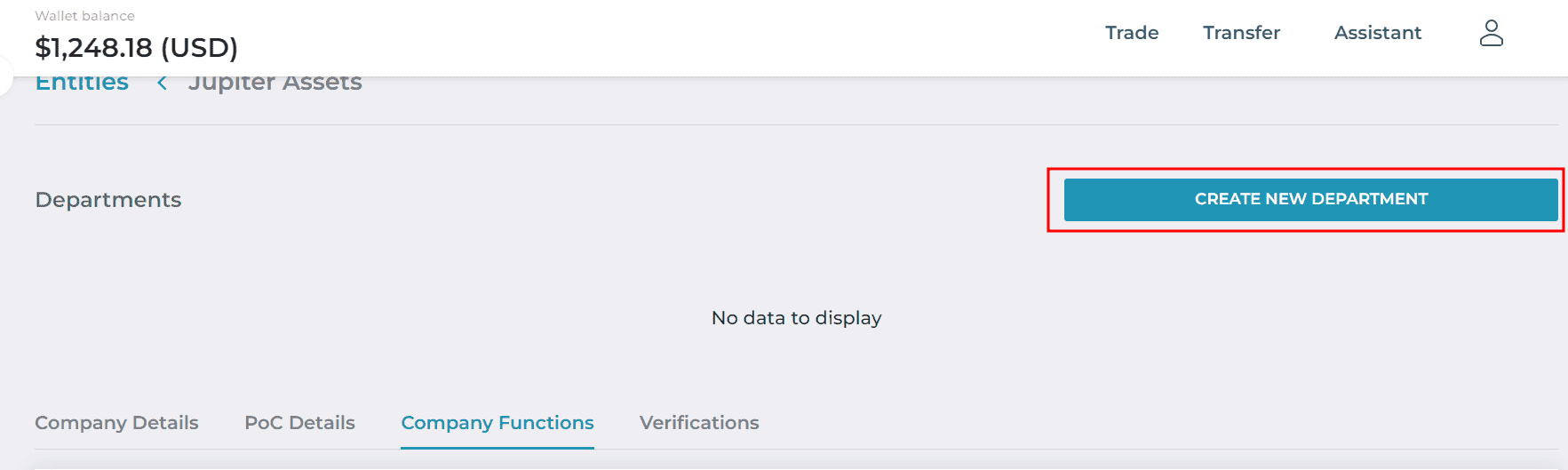
Complete the required fields in the Create New Department form. Select the checkbox for the entity role (e.g., Issuer, TA, Finance). Note: Two departments are required for a company that will issue tokens and employ a transfer agent. For this scenario, create two departments within the same company: one for issuance, a second for transfer agent.
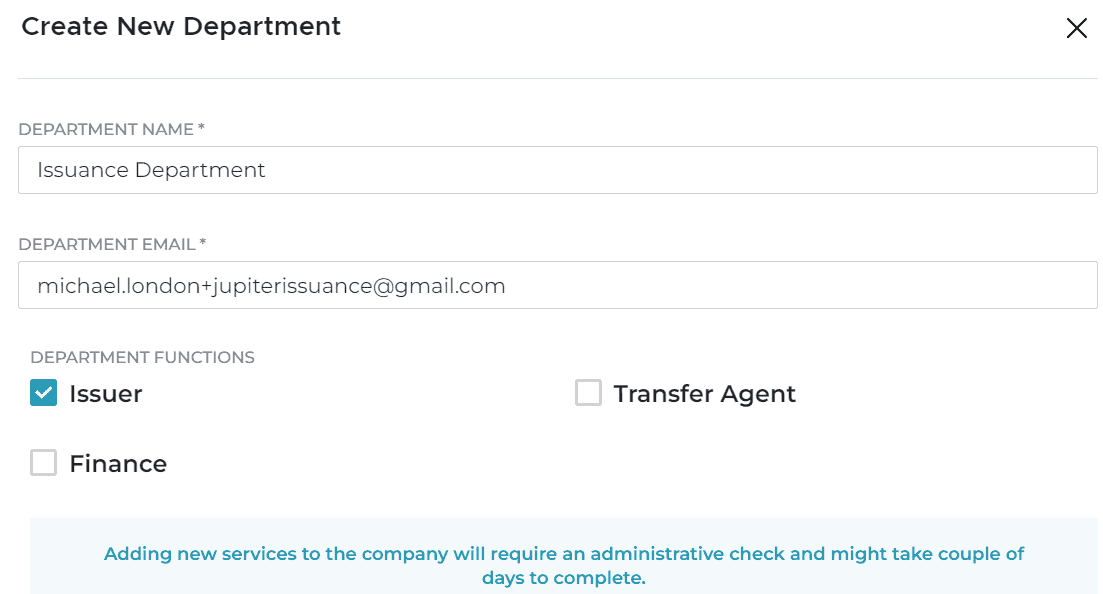
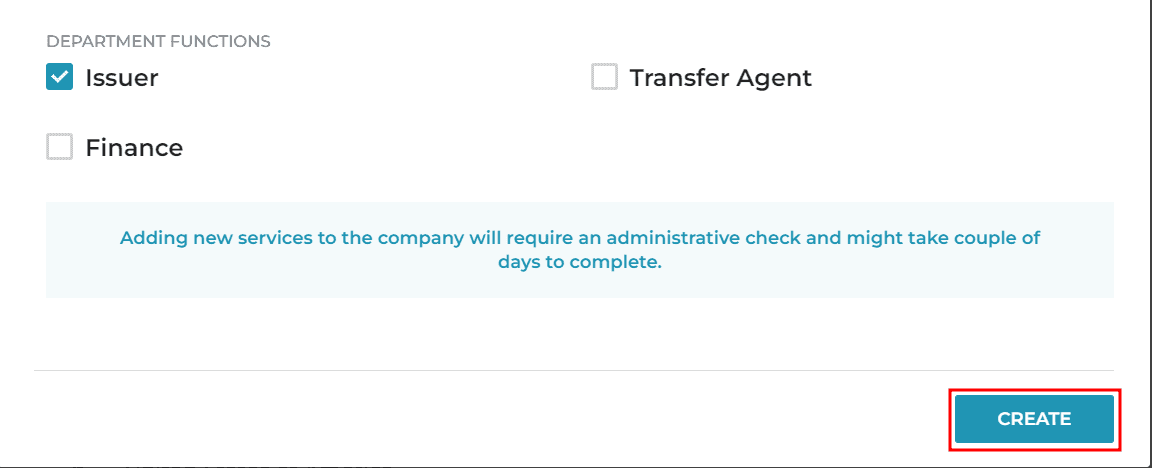
Follow the directions on the email sent to the email address associated with the information entered in the new department form to verify the department email address.
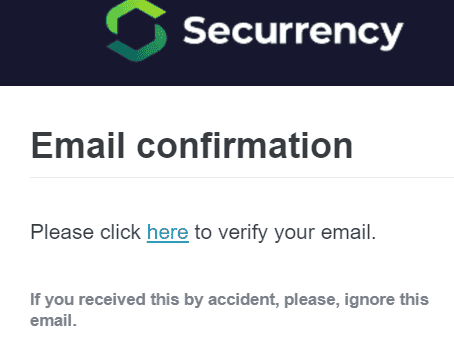
Add Individuals to Departments
This topic describes how to add individuals to departments within your companies. Each department within a company/entity has a single profile (Investor, Issues, and Transfer Agent) assigned to it, so the same department profile applies to users assigned within that department.
Info
A user must be registered with DTCC Capital Markets Platform prior to being added to a department. See User Registration for registration instructions.
From the home dashboard, select "Entities tile"
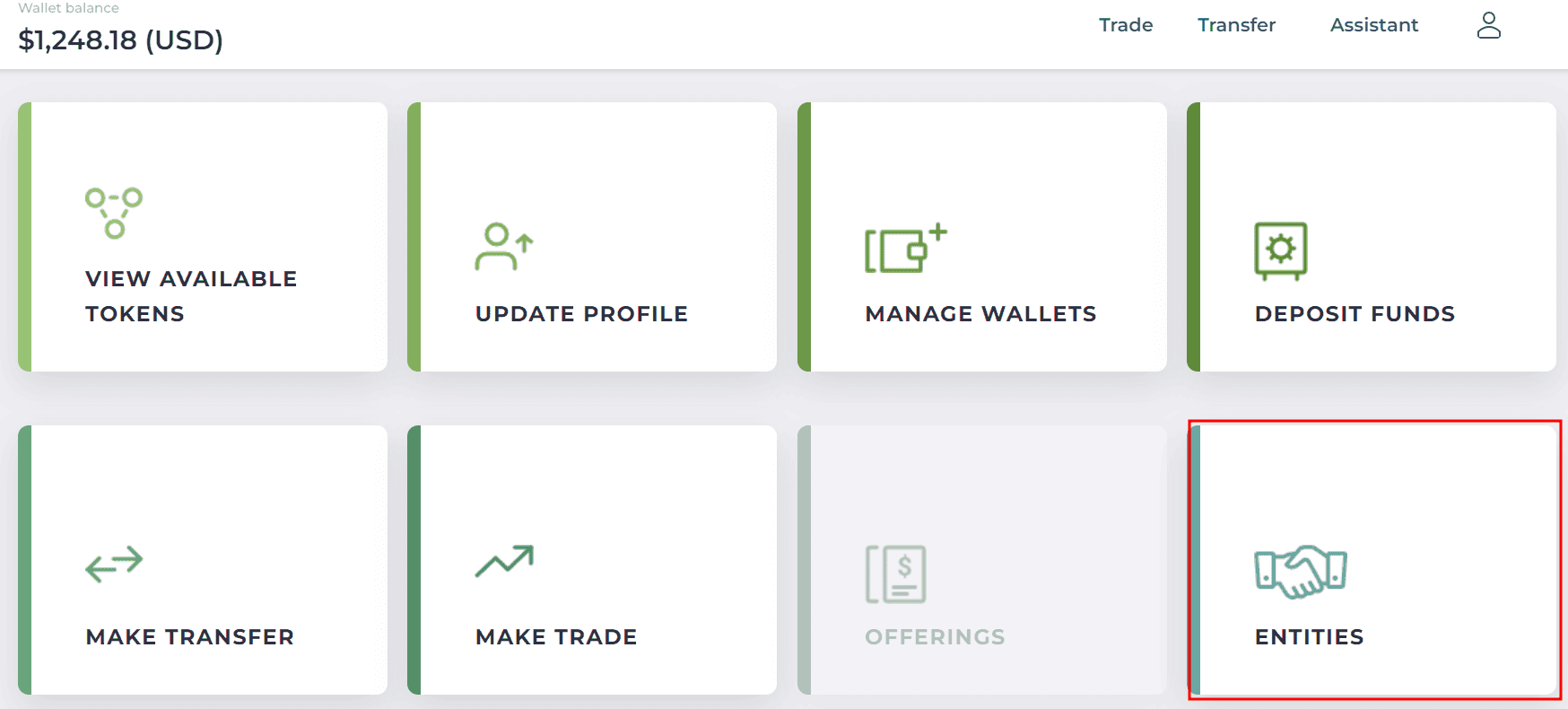
From the list of your existing companies, select the company that you want to add an individual to. You can use the search bar in the upper left to filter the company list.
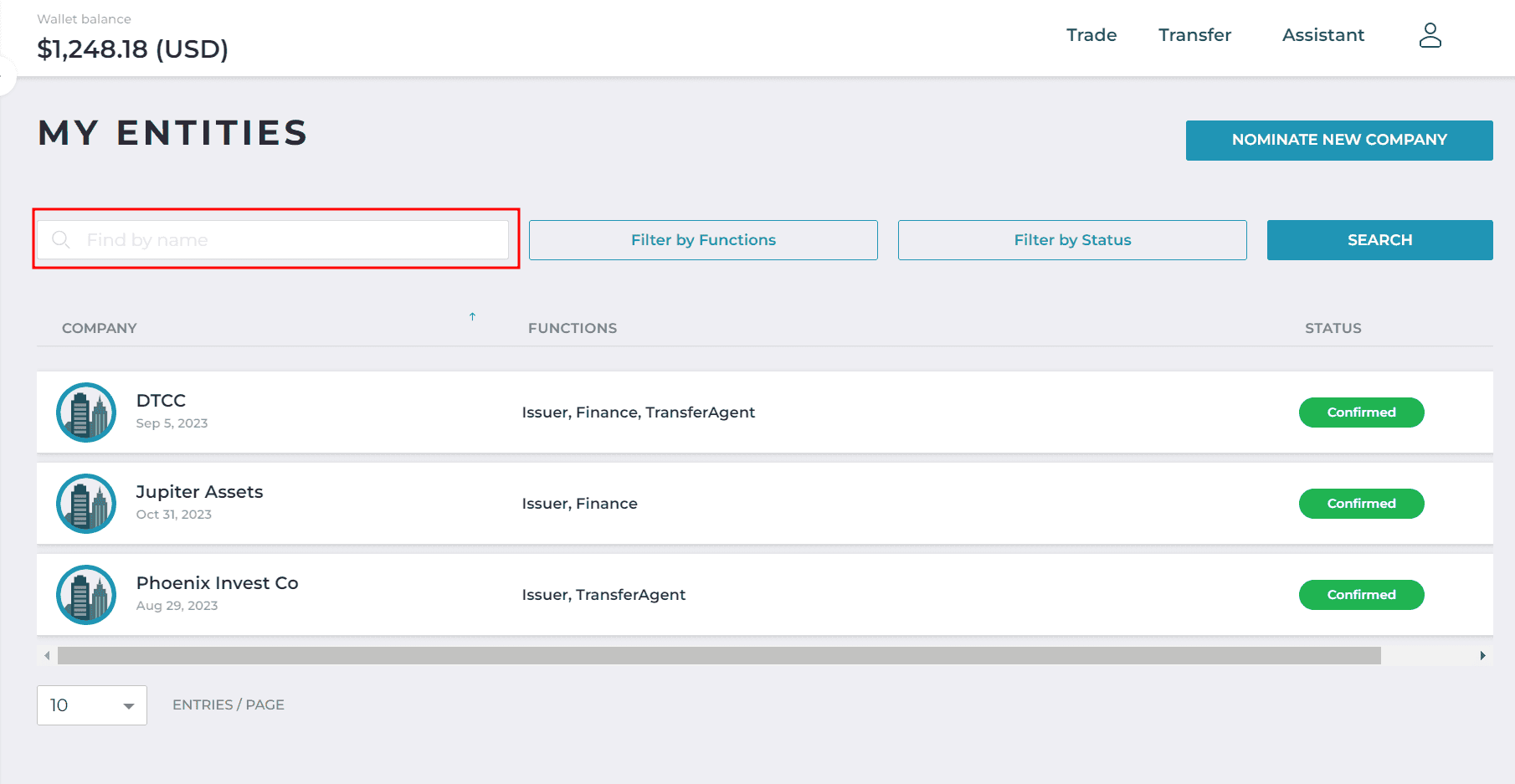
Select the Department to which you want to add a user
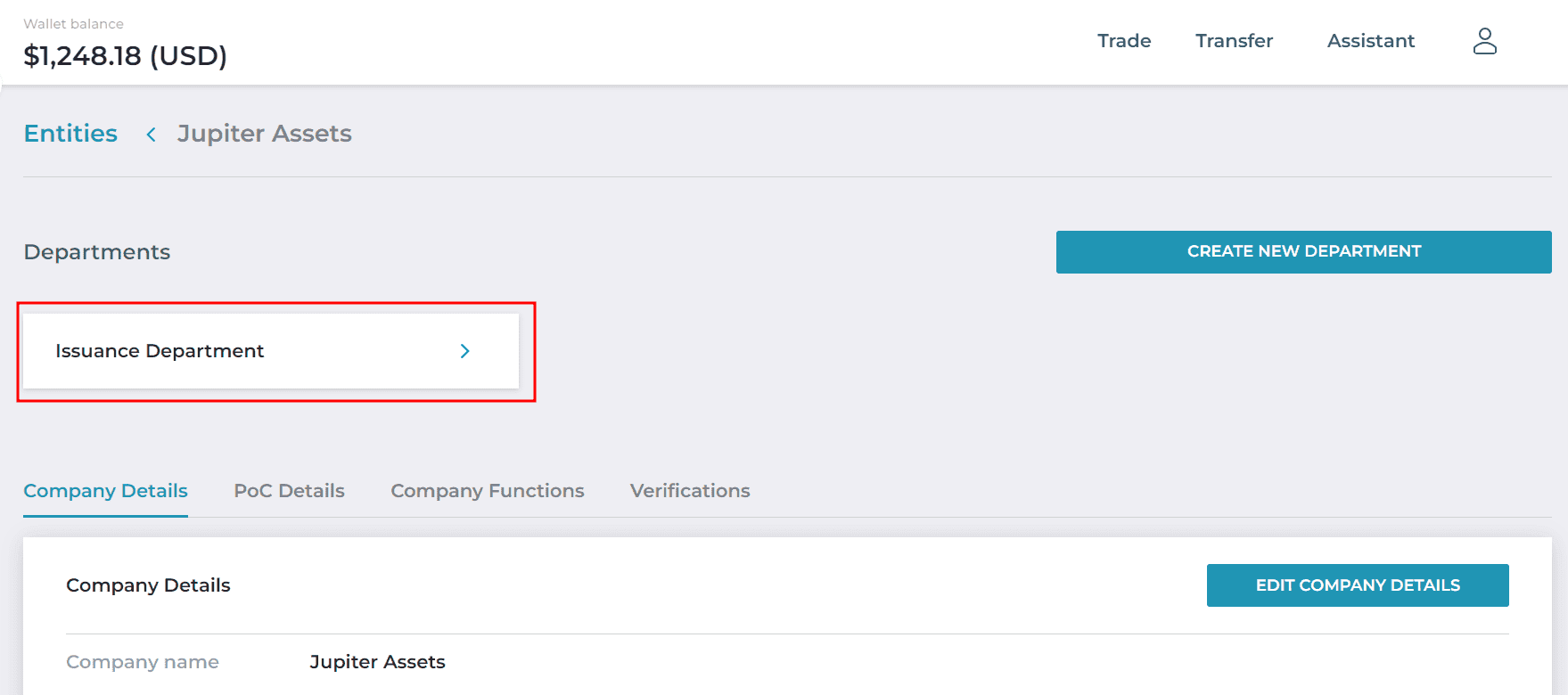
Select "Add New Individual"
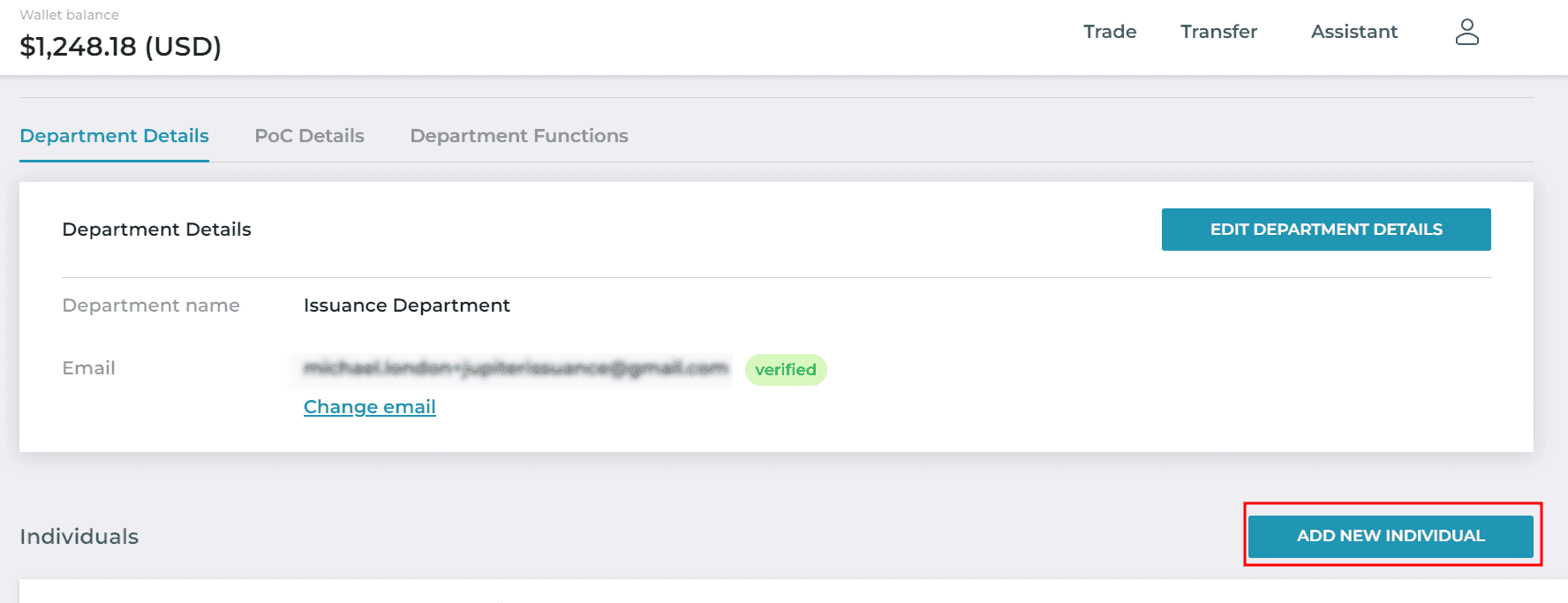
Add the email of the registered user that you want to add then click "Create"